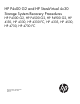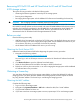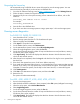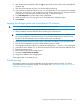HP P4x00 G2 and HP StoreVirtual 4x30 Storage System Recovery Procedures (AX696-96280, December 2013)
Recovering HP P4x00 G2 and HP StoreVirtual 4x30 and HP StoreVirtual
4335 storage systems
The system recovery procedure includes the following tasks:
• Obtaining the feature registration license key for the storage system.
• Running server diagnostics.
• Re-imaging the storage system with the LeftHand OS software and reinstalling the license key.
CAUTION: The re-imaging operation completely erases all existing data.
HP StoreVirtual storage systems must be recovered with LeftHand OS software version 10.0 or later.
HP P4x00 G2 storage systems can be recovered with active HP P4000 LeftHand OS software versions,
including 10.0. Recovery procedures for the HP P4800 G2 are documented in the HP P4800 G2
SAN Solution for BladeSystem Maintenance Guide. Recovery procedures for the HP 4630 are
documented in the HP StoreVirtual 4630 Storage Maintenance Guide.
Before you start
Have the following items ready:
• USB flash drive, formatted with a Windows FAT 32 file system. Use this flash drive to save a copy
of the license key to use when imaging the storage system with the LeftHand OS software. If you
do not have a USB drive, you must enter the license key manually.
• Quick Restore DVD for the LeftHand OS version you are running.
Obtaining the Quick Restore DVD
Obtain the latest Quick Restore DVD before beginning the system recovery procedure.
1. Navigate to the following website:
http://www.hp.com/go/StoreVirtualDownloads
You must log in with an HP Passport account to access the HP StoreVirtual Software Downloads
website.
2. Click Receive for Free to open the Software Downloads page.
3. Select the Quick Restore DVD and follow the steps to obtain the download.
4. Either burn a DVD or plan to mount the .iso to use for imaging the storage system with the LeftHand
OS software later in this procedure.
Obtaining a license key
You must obtain the license key for the storage system before you begin the LeftHand OS software
imaging process. First obtain the MAC address of the storage system, and then request the license
key using the MAC address. The license key is used during the imaging process.
Obtaining the MAC address
Complete the following steps:
1. Log in to iLO for the storage system.
2. Navigate to the System Information →NIC tab to obtain the eth0/Port 1 MAC address.
3. Copy the MAC address for future use.
4. If you have more than one storage system to recover, repeat steps 1-3 for each storage system.
Recovering HP P4x00 G2 and HP StoreVirtual 4x30 and HP StoreVirtual 4335 storage systems 3