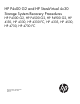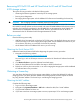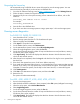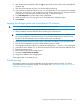HP P4x00 G2 and HP StoreVirtual 4x30 Storage System Recovery Procedures (AX696-96280, December 2013)
Requesting the license key
HP recommends using a USB flash drive to enter the license key into the storage system. You must
enter the license key manually if you do not have a USB flash drive.
1. Go to the HP Software Licensing portal at https://webware.hp.com and click Manage licenses.
2. Follow the steps to retrieve the original license key.
3. Prepare the key for use in the system recovery process. Name the file as follows, with no file
extension:
featurekey_<MAC address with no colons>
For example:
featurekey_0030482A189B
4. Save this file to the USB flash drive.
5. If you have more than one storage system to image, repeat steps 1-4 for each storage system.
Running server diagnostics
For P4300 G2, P4500 G2, P4900 G2:
1. Insert SmartStart CD 8.7 or later.
2. Boot the storage system from the CD. The SmartStart tool opens.
3. Select a language and click Next.
4. Click Agree to accept the license agreement.
5. On the Media Options screen, select Maintenance.
6. On the Maintenance Options screen, select HP Insight Diagnostics.
7. When HP Insight Diagnostics opens, select the Test tab.
8. On the Quick Test tab, select the number of loops and the devices to test (hard drives, memory,
PCI devices, fans, power supplies).
9. Click Begin Testing. The Status tab displays the data from the tests. Wait for the tests to finish,
which can take several minutes.
10. After the tests have completed, select the Log tab and check the Error log for errors reported from
the Quick Test.
11. If the Quick Test reported any errors, fix all errors before continuing.
12. If you need more information about an error, run a Complete Test on any component that reported
a failure. If you want to run only specific tests, use the Custom Test option. For assistance with the
Complete or Custom Test options, see the help on the Smart Start CD, or contact HP Support.
13. Click Exit Diagnostics.
14. Click Exit on the Maintenance Options screen, and then select OK.
15. Remove the CD.
The system will reboot automatically.
For 4130, 4330, 4330 FC, 4335, 4530, 4730, 4730 FC:
1. Power on the storage system.
2. After the RAID controller initialization, when prompted, select F10 option (Intelligent Provisioning).
3. When the utility opens, select Perform Maintenance.
4. Select Insight Diagnostics.
5. On the HP Insight Diagnostics screen, select the Test tab.
6. On the Quick Test tab, select the number of loops and the devices to test (hard drives, memory,
PCI devices, fans, power supplies).
7. Click Begin Testing. The Status tab displays the data from the tests. Wait for the tests to finish,
which can take several minutes.
4 Running server diagnostics