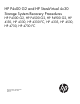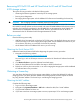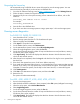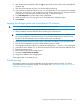HP P4x00 G2 and HP StoreVirtual 4x30 Storage System Recovery Procedures (AX696-96280, December 2013)
8. After the tests have completed, select the Log tab and check the Error log for errors reported from
the Quick Test.
9. If the Quick Test reported any errors, fix all errors before continuing.
10. If you need more information about an error, run a Complete Test on any component that reported
a failure. If you want to run only specific tests, use the Custom Test option. For assistance with the
Complete or Custom Test options, select the Help tab, or contact HP Support.
11. Click Exit Diagnostics. The main utility screen is displayed.
12. Select the power icon in the top right corner. The System Power dialog box opens.
13. Select Reboot.
Imaging the storage system with the LeftHand OS software
CAUTION: The re-imaging operation completely erases all existing data.
1. Mount the Quick Restore .iso, or use the DVD if you created one.
2. When prompted, insert the USB flash drive containing the license key file.
IMPORTANT: If the installer cannot find a properly formatted license key on the USB flash drive,
you will be prompted to enter the license key. You have three attempts to enter the license key
correctly. If all three attempts are unsuccessful, restart the process at step 1.
3. Reboot the storage system. During the reboot, verify that the CD-ROM is first in the Boot Order.
4. Enter Y when prompted for the version of the operating system to install.
5. The imaging process starts. When it is complete, the message Auto Imaging Done is displayed.
6. Unmount the Quick Restore .iso, or remove and secure the DVD, and remove the USB flash drive.
7. Reboot the storage system.
8. Enter start to log in to the storage system.
9. Navigate to Network TCP/IP Settings.
10. Assign an IP address to the storage system.
The storage system is now ready for use.
Troubleshooting
If the storage system power-cycles accidentally during the software imaging process, you cannot
successfully resume or restart the imaging. You must begin with “Imaging the storage system with the
LeftHand OS software” (page 5).
Imaging the storage system with the LeftHand OS software 5