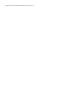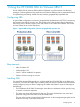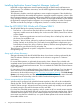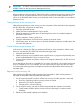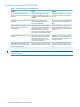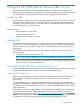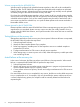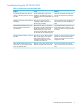9.5 HP P4000 Storage Replication Adapter for VMware SRM Deployment Guide (AX696-96101, September 2011)
Troubleshooting the HP P4000 SRA
Table 1 Troubleshooting the HP P4000 SRA
SolutionCauseProblem
Install the HP P4000 SRA and restart
the VMware Site Recovery Manager
Service.
The HP P4000 SRA might not be
installed or the SRM service has not
restarted since the HP P4000 SRA was
installed.
The HP P4000 SAN array does not
appear in the drop down list of arrays
for SRM.
Create a Remote Copy schedule for all
volumes that are to be managed by
SRM.
Volumes are only reported as
replicated to SRM if they have a
Remote Copy schedule.
SRM does not see the volumes that are
replicated.
Create authentication groups for any
CHAP authentication required on the
SRM does not store or pass CHAP
passwords to the HP P4000 SRA. For
CHAP-authenticated ESX servers are
failing to perform test failovers or
actual failover. recovery site before running test failover
or failover.
CHAP authentication to work, the
authentication group with correct
password must be already configured
on the SAN/iQ management group.
Configure a network that can route from
SRM servers to the HP P4000 SAN
SRM servers running the HP P4000
SRA must be able to route TCP/IP
The HP P4000 SRA fails to connect to
the SAN.
Solution, and verify the user account
configured in SRM.
traffic to the SAN that is to be
managed and must have a valid
username and password.
Do not mount primary and remote
volumes at the same site at the same
time.
Both the primary and remote volume
might be mounted at the same site.
When the HP P4000 SAN array is
discovered, an error message states
there are duplicate LUNs.
TIP: Read the messages that are displayed in the SRM UI during various functions as they provide
useful information.
6 Using the HP P4000 SRA for VMware SRM 5