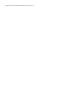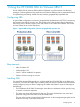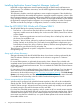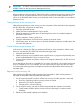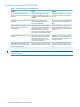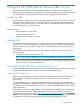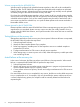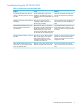9.5 HP P4000 Storage Replication Adapter for VMware SRM Deployment Guide (AX696-96101, September 2011)
2 Using the HP P4000 SRA for VMware SRM 1.x/4.x
The HP P4000 SRA for VMware SRM enables full featured use of the VMware Site Recovery
Manager. Combining Remote Copy replication with VMware SRM provides an automated solution
for implementing and testing disaster recovery between geographically separated sites.
Configuring SRA
A typical SRM configuration involves two geographically separated sites with TCP/IP connectivity,
the protection site and the recovery site. The protection site is the site that is being replicated to
the recovery site for disaster recovery. Each site contains a HP P4000 SAN Solution, ESX servers,
a Virtual Center Server, and a SRM server.
Requirements
• SAN/iQ release 9.5 and earlier
• 32-bit or 64-bit Windows OS
• VMware vCenter running on two sites
Installing SRA
First install the VMware SRM at each site, and then install the HP P4000 SRA on the SRM server
at each site. Once the HP P4000 SRA is installed, SRM can discover replicated volumes between
sites by configuring arrays in SRM. Configuring HP P4000 SAN Solution arrays in SRM requires
the following:
The IP addresses of the SAN/iQ managers. More than two addresses can be input by using a
comma separator.
• A user name and a password for each site.
NOTE: This is the HP P4000 SAN user name and password as configured in the CMC.
The user at the recovery site must have full permissions on the management group but can be
limited to read only on all other permissions.
How the HP P4000 SRA Works with the SRM 1.x/4.x
The HP P4000 SRA performs three main functions for SRM. These functions each depend on specific
configuration information in a HP P4000 SAN Solution management group.
Array and volume discovery
SRM gets information from the HP P4000 SRA about what volumes are being replicated by the
SAN/iQ software. SRM then compares that list to the volumes it recognizes in a VMware
environment.
For normal SRM operation, a replicated volume needs to have a Remote Copy schedule with
completed remote copies at a different HP P4000 SAN Solution management group under a remote
volume that is not mounted at the remote site. This is a standard HP P4000 SAN Solution Remote
Copy configuration.
For instructions on how to configure Remote Copy schedules, see the Remote Copy User Manual
which can be found on the HP P4000 Management Software DVD. The latest version of this
document can be found by browsing to http://www.hp.com/support/manuals. Click Disk Storage
Systems in the storage section and then select HP P4000 G2 SAN Solutions. The same information
is available from the online help in the HP P4000 Centralized Management Console.
Configuring SRA 7