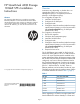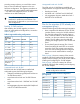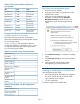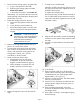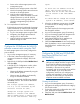HP LeftHand 4330 10 GbE SFP+ Installation Instructions (BQ891-96004, November 2012)
5. Right–click and select New Bond.
The Create Bond Configuration window opens.
6. Under Type, select Adaptive Load Balancing (ALB)
and click OK.
A confirmation prompt opens.
7. Click OK to confirm the TCP/IP settings change.
8. Search for the storage system using the Find
function in the CMC.
9. Log in to the management group (if necessary).
10. Log in to the storage system.
Verifying the bond
1. Navigate to the storage system Network category
and verify on the TCP/IP tab window that the
bond was created successfully.
2. Switch to the Communication tab and verify that
the SAN/iQ Interface is set to communicate via
the ALB bond interface that you just created.
Changing the VIP if required
1. Select the cluster node and select the ISCSI tab.
2. Select the existing VIP address, click ISCSI Tasks
and select Edit VIP & Subnet mask.
3. Change the VIP to a valid VIP for the new
bond/network environment.
4. Add the bond IP address to the Find Systems list
and rediscover this storage system.
NOTE: Delete the existing IP address that
was being used to discover this storage
system.
5. The Storage Server service on this storage system
will restart to allow the networking changes to
take effect. Wait for the Storage Server service
to become Normal before proceeding.
6. Navigate to the storage system’s Network
category.
7. Select the Communication tab to verify that the
Manager IP Addresses are correctly updated. If
not, click Communication Tasks and select Update
Manager IP Addresses.
8. At this point, the SAN is ready to communicate
via the bonded 10 GbE interface.
Preparing the host server to be 10 GbE capable
While reconnecting to the iSCSI volumes, configure
the iSCSI initiator on the host server to communicate
via the 10 GbE interface for all iSCSI communication.
You have successfully upgraded your existing SAN to
10 GbE.
Regulatory information
For important safety, environmental, and regulatory
information, see Safety and Compliance Information
for Server, Storage, Power, Networking, and Rack
Products, available at http://www.hp.com/support/
Safety-Compliance-EnterpriseProducts.
Documentation feedback
Send any errors, suggestions, or comments to
Documentation Feedback (docsfeedback@hp.com).
Page 6