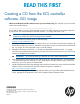Creating a CD from the XCS controller software .ISO image Read This First (P6000) (5697-1702, March 2012)
READ THIS FIRST
Creating a CD from the XCS controller
software .ISO image
Please record the XCS controller software version you are currently using. This will help if you ever need to
restore the controller software.
____________________________________________________________
If you need to restore your array, the restore files for the XCS controller software are no longer supplied on
a physical CD. You must download the controller software .ISO image and create a CD.
IMPORTANT: Before you begin, ensure that the computer you are using to download the .ISO
image has a CD-RW drive and CD burning software installed.
1. Go to the P6000 XCS software page on Software Depot:
www.hp.com/go/p6000-XCS-SW
2. Scroll down to select the XCS controller software version you would like to download (for example, HP
EVA P6300, P6500 XCS 1xxxxxxx), and follow the instructions to enter your information and download
the.ISO image. You will be required to sign in with HP Passport.
3. Navigate to the directory where the .ISO image was downloaded. Double-click the .ISO image.
Your CD burning software should prompt you to insert a CD. Follow the instructions of your CD burning
software to complete the CD creation.
IMPORTANT: HP recommends that you label the new CD for ease of identification.
4. After creating the CD, browse the CD and verify that you can open the READTHIS.pdf and see the
.sss files (mentioned in the READTHIS.pdf). Verify that the controller software version listed in the
READTHIS.pdf is the version you downloaded.
5. Use the HP Enterprise Virtual Array Updating Product Software Guide for your array model and controller
software version to install the XCS controller software. The guide is available at:
http://www.hp.com/support/manuals
Select Disk Storage Systems under storage and then select your array model under P6000/EVA Disk
Arrays. Navigate to the applicable version of the Updating Product Software Guide.
*5697-1702*
© Copyright 2012 Hewlett-Packard Development Company, L.P.
Printed in Puerto Rico
The information in this document is subject to change without notice.
Published: March 2012
Edition: 1