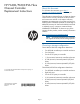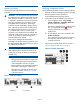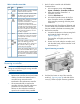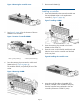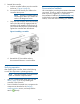HP P6300/P6500 EVA Fibre Channel Controller Enclosure Replacement Instructions (5697-2515, March 2013)
Before you begin
Observe the following precautions when replacing a
controller.
CAUTION: HP recommends that you perform
the replacement procedure within seven minutes
from when the controller is removed to when it
is replaced in the enclosure. Ensure all necessary
parts are available so the procedure can be
completed without interruption. Removing a
controller module significantly changes the air
flow within the enclosure. Both controllers must
be installed for the enclosure to cool properly.
If a controller fails, leave it in place in the
enclosure until a replacement is available. The
enclosure could shut down due to overheating
unless the controller is replaced within the
recommended seven minutes.
Parts can be damaged by electrostatic
discharge. Use proper anti-static protection. See
the documentation that shipped with your system
for additional information.
CAUTION: Restart HP P6000 Command View
after replacing the controller. Failure to do so
could result in losing the ability to manage the
storage array.
NOTE:
• Alloy (gray)-colored latches on components
like the controller means the component is
warm-swappable. Halt the I/O of the
failing controller with HP P6000 Command
View before removing this component.
• There are two controllers at the rear of the
controller enclosure. See Figure 1 (page
2) for the locations.
Figure 1 Controller locations
2. Controller 21. Controller 1
Verifying component failure
Use the following methods to verify component failure:
• Analyze any failure messages received. HP Insight
Remote Support Software provides a
recommended fault monitoring solution.
• Verify status using HP P6000 Command View:
In the navigation pane, select Storage
system→Hardware→Controller Enclosure,
and then select the controller.
The status is displayed in the Condition/State
box. An operational state of (Failed)
1.
indicates a fault that can require a
replacement.
2. To help identify the correct controller, click
Locate→Locate On.
This causes the blue UID indicator to light on
the controller module at the rear of the
controller enclosure.
• Observe the controller status LEDs as shown in
Figure 2 (page 2) and Table 1 (page 3).
Figure 2 Controller status LEDs
Page 2