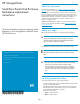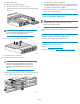HP StorageWorks Small Form Factor Disk Enclosure Backplane replacement instructions (504220-004, February 2010)
HP StorageWorks
Small Form Factor Disk Enclosure
Backplane replacement
instructions
This document details procedures for replacing a failed
backplane in an HP StorageWorks Small Form Factor
(SFF) Disk Enclosure.
© Copyright 2009 Hewlett-Packard Development Company, L.P.
Fourth edition: February 2010
The information in this document is subject to change without notice.
Printed in the US
www.hp.com
*504220-004*
About this document
For the latest documentation, go to http://www.hp.com/support/
manuals, and select your product.
The information contained herein is subject to change without notice.
The only warranties for HP products and services are set forth in the
express warranty statements accompanying such products and services.
Nothing herein should be construed as constituting an additional
warranty. HP shall not be liable for technical or editorial errors or
omissions contained herein.
WARRANTY STATEMENT: To obtain a copy of the warranty for this
product, see the warranty information website: http://www.hp.com/
go/storagewarranty
Before you begin
Observe the following precautions when replacing the backplane.
CAUTION:
Parts can be damaged by electrostatic discharge. Use proper
anti-static protection. Refer to the documentation that shipped
with your system for additional information.
The backplane is located inside the chassis of the disk enclosure.
NOTE:
Information about this component is also available on the hood
label.
CAUTION:
• These procedures require that all disk drives be removed from
the enclosure and returned to their original drive bays.
• HP recommends removing disk drives prior to removing the
enclosure from the rack. If this is not possible, two people are
required to remove the enclosure from the rack to prevent in-
jury.
Verifying component failure
Use the following methods to verify component failure:
• Analyze any failure messages received. HP fault monitoring software
provides a recommended action.
• View Onboard Administrator system and device status displays for
Critical, Major, Minor, and Warning icons. For more information,
see the Onboard Administrator user guide.
• Check the enclosure LEDs.
• Green = Normal operation
• Amber = Fault condition
Page 1