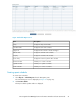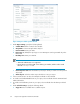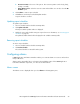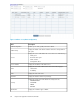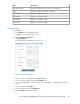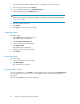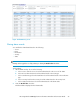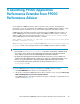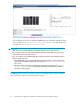HP StorageWorks P9000 Application Performance Extender Software User Guide (5697-0984, September 2012)
Figure 35 Report schedule update window
.
3. Under Report Settings, specify the following details:
a. Schedule Name: Enter a name for the schedule.
b. Array Name: Select an array from the array list.
c. Customer Name: Enter your name.
d. Report Type: By default, the report type is set to PDF. Reports can be generated only in the
PDF format.
e. Email Report To: Enter your email ID.
NOTE:
• SMTP with authentication is not supported.
• Ensure that you specify the SMTP server address, port number, and the sender's email
ID in the settings.ini file.
f. Create Report For Last: Enter the duration (in hours) for which you want to view the perform-
ance report.
g. Archive Report: Select the archive report check box to save your report.
4. Select a workload. You can also select multiple workloads or all workloads.
5. To include workload bandwidth charts in your report, select workloads from the minimum band-
width workload list.
6. To include workload latency charts in your report, select workloads from the latency workload
list.
7. Under Schedule Settings: specify the following details:
a. Trigger At: Select a suitable time to schedule reports.
Using P9000 Application Performance Extender82