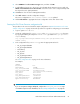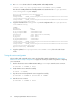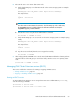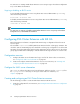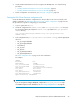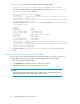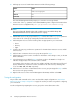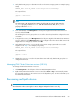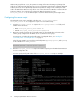HP StorageWorks EVA Cluster Extension Software Administrator Guide (T3667-96045, April 2010)
1. Verify that the DR group is in destination mode on the remote storage system. For example (using
SSSU):
REMOTE_EVA> show DR_GROUP "\Data Replication\clxwebdrg"
The output follows:
...
drmmode : destination
...
NOTE:
Use either SSSU or HP Command View EVA to check the DR group mode. With SSSU, the
DR_GROUP property is labeled drmmode. With HP Command View EVA, the DR_GROUP
property is labeled DR Role.
2. In the SLE HA GUI, click Management in the left pane. Right-click the EVA Cluster Extension
resource and select Start.
This will bring the resource group online on one of the cluster hosts, based the configured resource
constraints.
3. To migrate the resource, click Management in the left pane. Right-click the EVA Cluster Extension
resource, and then select Migrate Resource. Select a target node in the remote data center in the
Migrate Resource dialog box, and then click OK.
4. Verify that the DR group is in source mode on the remote storage system after a successful
migration in the Step 3. For example (using SSSU):
REMOTE_EVA> show DR_GROUP "\Data Replication\clxwebdrg"
The output follows:
...
drmmode : source
...
5. Migrate the resource to a node in the same data center and verify that the DR group has not
changed the DR mode.
Managing EVA Cluster Extension services (SLE HA)
To manage an EVA Cluster Extension resource:
1. Click Management in the left pane of the Linux HA Management Client.
2. Right-click the EVA Cluster Extension resource and select Start or Stop to automatically initiate
the requested operation on the each resource in the dependency tree. For more information, see
the SLE HA documentation.
Rescanning multipath devices
IMPORTANT:
The information in this section applies to Device Mapper Multipath Software users only.
EVA Cluster Extension Software Administrator Guide 69