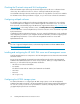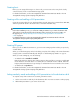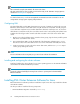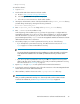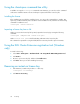HP StorageWorks EVA Cluster Extension Software Installation Guide (T3667-96044, April 2010)
• CLI (clxevarun)
To install the software:
1. Log in as root.
2. Download the EVA Cluster Extension Software installer.
a. Browse to http://www.hp.com/go/softwaredepot.
b. Click Storage and NAS in the product category list.
c. Follow the on-screen instructions to download the installer.
3. Uncompress and extract the contents of this downloaded file to the hpclxeva_version directory
(created during extraction) by entering the following command:
# tar xvfz downloaded_file
4. Enter cd hpclxeva_version to change to the hpclxeva_version directory.
5. Enter ./INSTALL to run the installation script.
At the beginning of the installation process, you have the opportunity to configure EVA host
management information. If you choose to do this during installation, you will be prompted to
enter the information. If you decline, you can enter this information later using the installed
password management utility clxpmu. See the HP StorageWorks EVA Cluster Extension Software
Administrator Guide for more information.
6. The installer prompts you to install a permanent license key. Do one of the following:
• If you already have a permanent license key, click Yes. Follow the instructions in “Licens-
ing” on page 37 to retrieve and install the license key.
NOTE:
You must perform the permanent license key installation procedure separately on each cluster
node. Cluster-wide installation does not install a permanent license key on remote cluster
nodes.
• If you do not yet have a permanent license key, click No. An instant-on license key that is
valid for 60 days will be installed. When you are ready to install the permanent license key,
follow the instructions in “Licensing” on page 37.
7. Repeat Step 1 through Step 6 on each system that will run EVA Cluster Extension.
8. To perform the required configuration steps, follow the instructions in the HP StorageWorks EVA
Cluster Extension Software Administrator Guide.
9. After installation, read the release notes in the /opt/hpclxeva/docs directory.
NOTE:
After you install a permanent license key on a cluster node, make sure the instant-on license
is removed. For instructions, see “Removing an instant-on license key” on page 38.
EVA Cluster Extension Software Installation Guide 35