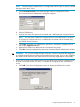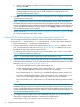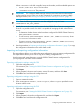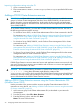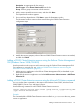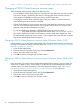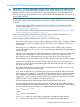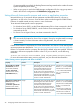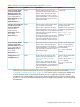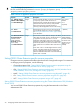HP StorageWorks P9000 Cluster Extension Software Administrator Guide (TB534-96009, February 2011)
Description: As appropriate for the resource.
Resource type: Select Cluster Extension XP from the list.
Group: Select a group to associate with the resource.
4. Add or remove possible resource owners, and then click Next.
The Dependencies window appears.
5. Do not add any dependencies. Click Next to open the Parameters window.
The Parameters window contains values entered during the P9000 Cluster Extension
configuration steps.
6. Modify the resource property values of the new P9000 Cluster Extension resource as needed,
and then click Finish.
Adding a P9000 Cluster Extension resource using the Failover Cluster Management
GUI (Windows Server 2008/2008 R2)
Use the procedure in this section to add a resource using the Failover Cluster Management GUI.
For instructions on using the CLI, see “Adding a P9000 Cluster Extension resource using the
Microsoft CLI cluster commands” (page 25).
1. Add a service or application in the Failover Cluster Management GUI, as described in your
Microsoft documentation.
2. Right-click the service or application and select Add a resource→More resources→Add Cluster
Extension XP.
Adding a P9000 Cluster Extension resource using the Microsoft CLI cluster commands
You can use the cluster commands in this section with Windows Server 2003, Windows Server
2008/2008 R2, Server Core, and Hyper-V Server.
Use the following command to add a P9000 Cluster Extension resource:
cluster resource resource_name /create /group:service_or_application_name
/type:"Cluster Extension XP"
Example
This command adds a P9000 Cluster Extension resource called clx_fileshare to the CLX_SHARE
service or application.
Adding a P9000 Cluster Extension resource 25