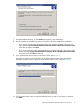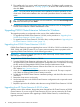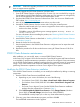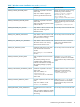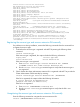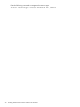HP StorageWorks P9000 Cluster Extension Software Installation Guide (TB534-96008, February 2011)
11. The installer asks if you want to install a permanent license. Click Yes to install a permanent
license. Follow the instructions in “Licensing” (page 24) to retrieve and install the license, and
then click Finish.
NOTE: You must perform the permanent license installation procedure separately on each
cluster node. Cluster-wide installation does not install a permanent license on remote cluster
nodes.
TIP: To start the configuration tool at the end of the installation, select the Launch Configuration
Tool check box before you click Finish.
12. To perform the required configuration steps, follow the instructions in the HP StorageWorks
P9000 Cluster Extension Software Administrator Guide.
Upgrading P9000 Cluster Extension Software for Windows
The upgrade procedure to use depends on the version of the installed software.
• To upgrade from P9000 Cluster Extension 5.00.00, use the procedure in “Upgrading from
P9000 Cluster Extension 5.00.00” (page 12).
• To upgrade from XP Cluster Extension 3.00.00 or later, use the procedure in “Upgrading from
XP Cluster Extension 3.00.00 or later” (page 12).
Upgrading from P9000 Cluster Extension 5.00.00
P9000 Cluster Extension supports upgrading from version 5.00.00 to 5.01.00 on Windows Server
2003, 2008, and 2008 R2 systems. If you want to preserve existing resource properties while
upgrading P9000 Cluster Extension, use the following procedure:
IMPORTANT: Perform the upgrade procedure on each node locally. P9000 Cluster Extension
does not support remote upgrades.
To upgrade from P9000 Cluster Extension 5.00.00:
1. Save the P9000 Cluster Extension configuration file, if it exists. You can save the file by using
the Export feature in the P9000 Cluster Extension configuration tool. For instructions on saving
the file, see the HP StorageWorks P9000 Cluster Extension Administrator Guide.
2. Download the P9000 Cluster Extension Software from SUM. You can access SUM from the
ITRC website: http://www.itrc.hp.com.
3. Move all of the applications from the current node to any other node. This step is required
only if there are existing P9000 Cluster Extension resources.
4. Double-click the P9000 Cluster Extension installation package, and then follow the on-screen
instructions.
5. Restart the cluster service on the node.
6. Use the Import feature in the P9000 Cluster Extension configuration tool to import the saved
configuration file.
7. Repeat this procedure for all other nodes that are running P9000 Cluster Extension 5.00.00.
Upgrading from XP Cluster Extension 3.00.00 or later
With this version of the software, the product name changed from XP Cluster Extension to P9000
Cluster Extension. If you are using XP Cluster Extension and you want to preserve the XP Cluster
Extension resource properties while upgrading to P9000 Cluster Extension, use the following
upgrade procedure:
12 Installing P9000 Cluster Extension Software for Windows