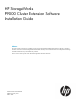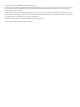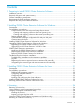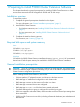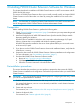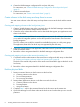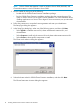HP StorageWorks P9000 Cluster Extension Software Installation Guide (TB534-96008, February 2011)
Create the RAID Manager configuration file and pair disk pairs
1. Ensure that the RAID Manager software is installed on all nodes at both sites. Create the RAID
Manager HORCM configuration files and configure them with device groups and/or copy
groups for the data/application disks created and mapped to the cluster nodes in the previous
steps. For more information, see “Setting up RAID Manager” in the HP StorageWorks P9000
Cluster Extension Software Administrator Guide, and the HP StorageWorks P9000 RAID
Manager User Guide.
2. At the local site, Use RAID Manager to create the data/application disk pairs. Choose the
fence levels appropriate for your environment for the data/application disks. For example:
paircreate -g device group name –f fence level –vl –c 15, where:
• device group name is the disk pair used for the data disk specified in a previously
created RAID Manager configuration file.
• fence level is DATA, NEVER, ASYNC, or JOURNAL.
Create a Microsoft cluster
1. Start Failover Cluster Management (Windows Server 2008/2008 R2) or Cluster Administrator
(Windows Server 2003) on a server in the local data center.
2. Create a new cluster and add all of the local nodes.
3. Start Failover Cluster Management (Windows Server 2008/2008 R2) or Cluster Administrator
(Windows Server 2003) on a server in the remote data center.
4. Add all of the remote cluster nodes to the existing cluster.
5. For Windows Server 2008/2008 R2 clusters only, run ClusPrep, the MSCS validation tool,
to validate your cluster.
If the Failover Cluster Validation Report lists a failed storage test, you can ignore this error.
For more information, see the document Failover Cluster Step-by-Step Guide: Validating
Hardware for a Failover Cluster, available at http://technet.microsoft.com.
You can configure the disks that are mapped to the cluster nodes from the P9000 or XP disk arrays
as the cluster resources. Both the local and the remote sites are prepared so that you can install
the P9000 Cluster Extension Software on the cluster nodes.
Installing P9000 Cluster Extension Software for Windows
P9000 Cluster Extension Software provides a standard InstallShield wizard for Windows. The
setup program includes integration with MSCS and the generic software interface. The installer
includes the following features:
• The P9000 Cluster Extension resource type
• CLI
• P9000 Cluster Extension documentation
To install P9000 Cluster Extension:
1. Make sure that the cluster service is running.
2. Make sure that the cluster management application is not running on the cluster nodes where
you plan to install P9000 Cluster Extension.
Installing P9000 Cluster Extension Software for Windows 9