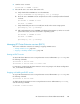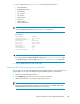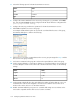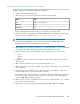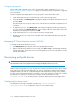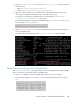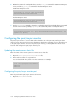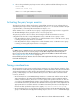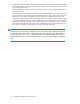HP StorageWorks XP Cluster Extension Software Administrator Guide (T1656-96035, April 2010)
4. Start the service on Host2.
#clusvcadm –e CLXWEB –m Host2
5. Relocate the service to a remote data center node.
a. Verify that the disks CLXWEB uses are in the PAIR state:
#export HORCMINST=101 #pairdisplay –fcx –g clxwebvgs
b. Move the service CLXWEB to Host3. Verify that service has successfully moved and started
on Host3:
#clusvcadm -r CLXWEB -m Host3
#clustat -s CLXWEB
c. Verify that the disk pairs are now in read/write mode on the remote storage system:
#pairdisplay –fcx –g clxwebvgs
d. After verifying that the service CLXWEB, including XP Cluster Extension, can be run on each
system in the cluster, move the service back to its primary system:
#clusvcadm -r CLXWEB -m Host1
#clustat -s CLXWEB
#pairdisplay –fcx –g clxwebvgs
Managing XP Cluster Extension services (RHCS)
This section includes the instructions for starting or stopping an RHCS service.
• Starting an RHCS service, page 101
• Stopping or disabling an RHCS service, page 101
Starting an RHCS service
To start an XP Cluster Extension service using Cluster User Service Administration (clusvcadm), enter
the following commands:
#clusvcadm –e service name
#clusvcadm -e service name -m cluster node
For instructions on starting an XP Cluster Extension service using Conga or the Cluster Configuration
Tool, see the RHCS documentation.
Stopping or disabling an RHCS service
To stop an XP Cluster Extension service using Cluster User Service Administration (clusvcadm), enter
the following command:
#clusvcadm –d service name
To disable an XP Cluster Extension service using Cluster User Service Administration (clusvcadm),
enter the following command:
clusvcadm -d service name
XP Cluster Extension Software Administrator Guide 101