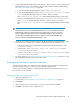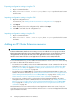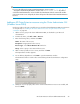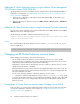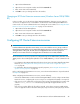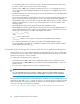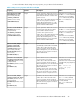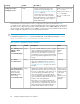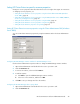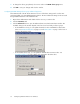HP StorageWorks XP Cluster Extension Software Administrator Guide (T1656-96035, April 2010)
Setting XP Cluster Extension-specific resource properties
Changes to resource properties take effect when the resource is brought online again. For instructions
on changing resource properties, see:
• Setting XP Cluster Extension resource properties using the Cluster Administrator GUI (Windows
Server 2003), page 49
• Setting XP Cluster Extension resource properties using the GUI (Windows Server 2008/2008 R2,
Server Core, and Hyper-V Server), page 54
• Setting XP Cluster Extension resource properties using the MMC, page 62
• Setting XP Cluster Extension resource properties using the CLI, page 63
• Setting XP Cluster Extension properties using a UCF, page 64
Setting XP Cluster Extension resource properties using the Cluster Administrator GUI (Windows
Server 2003)
You can set XP Cluster Extension properties by using the Parameters tab in the Cluster Administrator
GUI.
Configuring XP RAID Manager instance numbers for XP RAID Manager service
Use the Cluster Administrator Properties window to change XP RAID Manager instance numbers.
1. Open Cluster Administrator and double-click the resource you want to edit.
2. Click the Parameters tab.
3. To remove an instance, select it and click Remove.
4. To add an instance:
a. Click Add to open the Add RAID Manager instances window.
b. Select one or more instances, and then click OK.
5. Click OK to save your changes and close the window.
Configuring the XP RAID Manager device group details
1. Open Cluster Administrator and double-click the resource you want to edit.
2. Click the Parameters tab.
XP Cluster Extension Software Administrator Guide 49