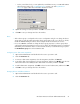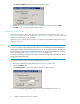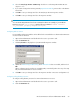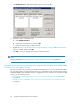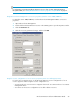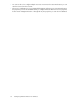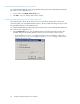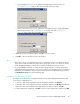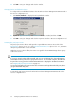HP StorageWorks XP Cluster Extension Software Administrator Guide (T1656-96035, April 2010)
3. Click Failover/Failback to display the Failover/Failback window.
4. Update the ApplicationStartup and AutoRecover values as needed, and then click OK.
5. Click OK to save your changes and close the window.
Activating the pair/resync monitor
The pair/resync monitor detects and responds to suspended XP Continuous Access links if the
ResyncMonitor object is set to YES. If the ResyncMonitorAutoRecover object is set to YES, automatic
disk pair resynchronization is also activated.
When the resource is taken offline, the monitor is stopped for the XP RAID Manager device group
used for this resource.
CAUTION:
If a resource cannot be taken offline manually, and goes into a failed state, the cluster administrator
must disable monitoring of the device group for this resource. To avoid data corruption, this task must
be part of the recovery procedure when XP Cluster Extension is deployed in an MSCS/Failover Cluster
Service environment. See “Stopping the pair/resync monitor” on page 115.
You must ensure that the pair/resync monitor does not monitor and resynchronize the disk pair (device
group) from both disk array sites.
To use the pair/resync monitor with an XP Cluster Extension resource:
1. Open Cluster Administrator and double-click the resource you want to edit.
2. Click the Parameters tab.
3. Click Pair ResyncMon to open the Pair/Resync Monitor Properties window.
4. Select the Use pair/resync monitor check box to set the ResyncMonitor object to YES.
Configuring XP Cluster Extension for Windows52