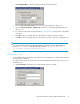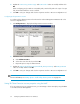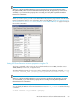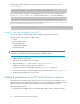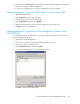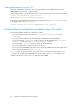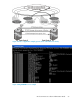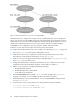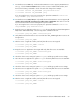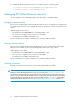HP StorageWorks XP Cluster Extension Software Administrator Guide (T1656-96035, April 2010)
9. For Windows Server 2003 only: Set the XP Cluster Extension resource property RestartAction to
zero (0), or check the Do not restart check box in the resource's Advanced tab window, and
then use the following commands to check if the value has changed. For example:
C:\>cluster resource CLX_FILESHARE /prop RestartAction=0
C:\>cluster resource CLX_FILESHARE /prop
If you are using the CLI to set resource properties, the equivalent command is cluster res
CLX_FILESHARE /prop RestartAction=0.
10. For Windows Server 2008/2008 R2 only: Enable the XP Cluster Extension resource property If
restart is unsuccessful, fail over all resources in this service or application. This value is set in the
Policies tab in the Failover Cluster Management Properties window.
If you are using the CLI to set resource properties, the equivalent command is cluster res
CLX_FILESHARE /prop RestartAction=0.
11. Bring the service or application online on host3_DCB by using the Failover Cluster Management
GUI, Cluster Administrator GUI, or the following cluster command in the CLI:
C:\>cluster group CLX_SHARE /online:host3_DCB
12. Verify that the XP Cluster Extension resource and all other CLX_SHARE application resources are
brought online:
C:\>cluster group CLX_SHARE
13. Take the service or application offline, and verify that all resources are stopped:
C:\>cluster group CLX_SHARE /offline
C:\>cluster group CLX_SHARE
14. Bring the service or application online again and verify that all resources are available:
C:\>cluster group CLX_SHARE /online:host3_DCB
C:\>cluster group CLX_SHARE
15. Check the cluster service settings of system host4_DCB, and the group and resource settings.
16. Move the service or application to system host4_DCB and verify that all resources are available:
C:\>cluster group CLX_SHARE /moveto:host4_DCB
C:\>cluster group CLX_SHARE
17. Check the cluster service settings of system host2_DCA, and the group and resource settings.
18. Move the service or application to system host2_DCA and verify that all resources are available:
C:\>cluster group CLX_SHARE /moveto:host2_DCA
C:\>cluster group CLX_SHARE
19. Check the cluster service settings of system host1_DCA, and the group and resource settings.
20. Take the service or application offline, and verify that all resources are stopped:
C:\>cluster group CLX_SHARE /offline
C:\>cluster group CLX_SHARE
XP Cluster Extension Software Administrator Guide 69