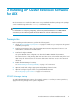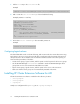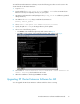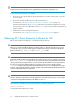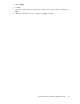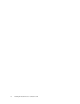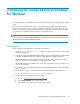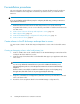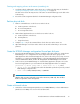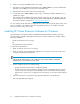HP StorageWorks XP Cluster Extension Software Installation Guide (T1656-96034, April 2010)
1. Add a local entry to the /etc/inittab file.
Example
# mkitab —i rcnfs “rcraidmanager:2:wait:/etc/rc.raidmanager >/dev/console2>&1”
2. Edit or create the /etc/rc.raidmanager file and add the following:
Example (instances 11 and 22)
echo “Starting local application”
HORCMBIN=/opt/HORCM/usr/bin
PATH=/bin:/usr/bin:$HORCMBIN
export PATH
# Start RAID Manager XP instances
RAIDMGR_INSTANCES=”11 22”
if [ ! –z “$RAIDMGR_INSTANCES” ]
then
echo “Starting RAID Manager XP instances: $RAIDMGR_INSTANCES”
$HORCMBIN/horcmstart.sh $RAIDMGR_INSTANCES
fi
echo “Completed local application”
3. Ensure that /etc/rc.raidmanager has executable permissions.
Example
# chmod 700 /etc/rc.raidmanager
Configuring logical volumes
The shared data disks reside on the XP disk array, and are mirrored to the remote data center using
XP Continuous Access. To access the mirrored disks in read/write mode, the P-VOL of the mirrored
disk pair must be in the local data center. To make the S-VOL accessible to the remote system, you
must switch the personalities of the disks:
• Create volume groups, logical volumes, and file systems on the first system for all resource groups.
• Use the XP RAID Manager horctakeover command to switch the XP RAID Manager device
groups from site A to site B to make the shared disks accessible.
• Import volume groups, logical volumes, and file systems to the server on the remote site.
• Make sure that the volume groups are not automatically activated at boot time.
Installing XP Cluster Extension Software for AIX
The XP Cluster Extension Software is installed in three directory locations:
• /etc/opt/hpclx
• /var/opt/hpclx
• /opt/hpclx
Sample user configuration files (UCF.cfg) are in /opt/hpclx/sample.
Installing XP Cluster Extension Software for AIX12