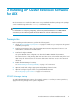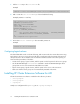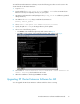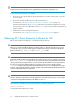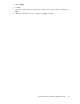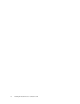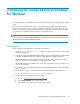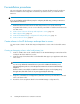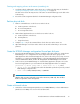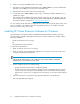HP StorageWorks XP Cluster Extension Software Installation Guide (T1656-96034, April 2010)
Creating and mapping volumes at the remote (secondary) site
1. Coordinate with the administrator at the remote site to configure the disk array as described in
“Creating and mapping volumes at the local (primary) site” on page 18.
The disks in the remote XP array must be of the same size and emulation type as the disks in the
local XP array.
2. Record the volume assignment details for the XP RAID Manager configuration files.
Partition physical disks
1. Partition command devices on the first server at the local site.
a. Create a partition on the device.
b. Do not format partitions.
c. Do not assign drive letters.
2. Partition data/application devices on the first server at the local site.
a. Create a partition on the device.
b. Format partitions.
c. Assign drive letters.
3. Complete Step 1 only for the command device for the first server at the remote site.
4. Open Disk Manager on all cluster nodes at the local site and confirm that you can view the
partitions.
Create the XP RAID Manager configuration file and pair disk pairs
1. Ensure that the XP RAID Manager software is installed on all nodes at both sites. Create the XP
RAID Manager HORCM configuration files and configure them with device groups for the
data/application disks created and mapped to the cluster nodes in the previous steps. For more
information, see “Setting up XP RAID Manager” in the HP StorageWorks XP Cluster Extension
Software Administrator Guide, and the HP StorageWorks XP RAID Manager User's Guide.
2. At the local site, Use XP RAID Manager to create the data/application disk pairs. Choose the
fence levels appropriate for your environment for the data/application disks. For example:
paircreate -g device group name –f fence level –vl –c 15, where:
• device group name is the disk pair used for the data disk specified in a previously created
RAID Manager configuration file.
• fence level is DATA, NEVER, ASYNC, or JOURNAL.
NOTE:
After the disks are paired, reboot the servers at the remote site (S-VOL side). This will allow
them to recognize the correct disk signature.
Create a Microsoft cluster
1. Start Failover Cluster Management (Windows Server 2008/2008 R2) or Cluster Administrator
(Windows Server 2003) on a server in the local data center.
XP Cluster Extension Software Installation Guide 19