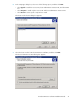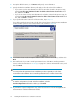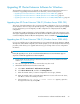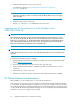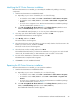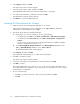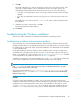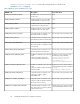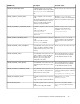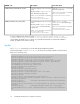HP StorageWorks XP Cluster Extension Software Installation Guide (T1656-96034, April 2010)
2. Select Repair, and then click Next.
The Cluster node selection window appears.
3. Select the cluster nodes to repair, and then click Next.
The InstallShield wizard notifies you that remote maintenance is in progress.
4. For each remote maintenance confirmation window, click OK.
The Maintenance Complete window appears.
5. Click Finish to close the InstallShield wizard.
Removing XP Cluster Extension for Windows
1. Make sure that the cluster management application is not running.
Failover Cluster Management is used on Windows Server 2008/2008 R2, and Cluster
Administrator is used on Windows Server 2003.
2. Start the XP Cluster Extension InstallShield wizard:
a. Depending on your version of Windows, do one of the following:
• For Windows Server 2003: Select Start > Control Panel > Add or Remove Programs.
• For Windows Server 2008/2008 R2: Select Start > Control Panel > Programs and
Features.
• For Server Core or Hyper-V Server: Run the XP Cluster Extension installation package
from the command line. Continue to Step 3.
b. Select HP StorageWorks XP Cluster Extension. Click Change/Remove (Windows Server
2003) or Uninstall/Change (Windows Server 2008/2008 R2).
The InstallShield maintenance window appears.
3. Select Remove, and then click Next.
The InstallShield wizard prompts you to confirm the uninstall request.
4. Click Yes to confirm the request.
The Cluster node selection window appears.
5. Select the cluster nodes for XP Cluster Extension removal, and then click Next.
6. Click OK to continue.
The install wizard prompts you to save the ClxXpCfg file. This file contains information about
the XP Cluster Extension configuration. If you save the file, you could import it to restore your XP
Cluster Extension configuration.
7. Do one of the following:
• Click Yes if you want to save the file. Enter a file name, and then click Save.
• Click No.
Installing XP Cluster Extension Software for Windows26