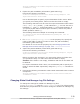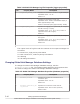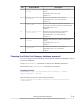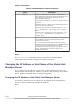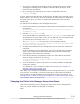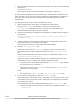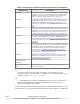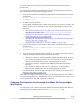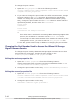Hitachi Global Link Manager Software Installation and Configuration Guide
To change the port number:
1. Open the user_httpsd.conf file at the following location:
Hitachi-Command-Suite-Common-Component-installation-folder\uCPSB
\httpsd\conf\user_httpsd.conf
2. If you want to change the port number for HTTP communication, change
the port number in the Listen directive where 22015 is specified by
default. To change the port number for HTTPS communication (using
SSL), change the port number for the Listen
#
directive where 22016 is
specified by default, and the value for VirtualHost.
Listen 22015
SSLDisable
Listen 22016
<VirtualHost www.example.com:22016>
#
Even when SSL is enabled for accessing HBase 64 Storage Mgmt Web
Service, do not delete or comment out the Listen 22015 lines.
To interrupt non-SSL communication from outside the network to the
management server, you need to edit the user_httpsd.conf file.
To use SSL, perform SSL setup in addition to changing the port number.
Changing the Port Number Used to Access the HBase 64 Storage
Mgmt Common Service
To change the port used by HBase 64 Storage Mgmt Common Service that
uses the AJP for connection, change the port number in the
workers.properties and usrconf.properties files.
Editing the workers.properties file
1. Open the workers.properties file at the following location:
Hitachi-Command-Suite-Common-Component-installation-folder\uCPSB
\CC\web\redirector\workers.properties
2. Change the port number in the entry worker.HiCommand64.port=22017.
Editing the usrconf.properties file
1. Open the usrconf.properties file at the following location:
Hitachi-Command-Suite-Common-Component-installation-folder\uCPSB
\CC\web\containers\HiCommand64\usrconf\usrconf.properties
2. Change the port number in the entry
webserver.connector.ajp13.port=22017.
3-48
Setting Up Global Link Manager
Hitachi Global Link Manager Installation and Configuration Guide (Web Version)