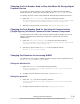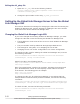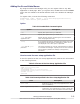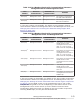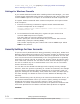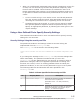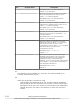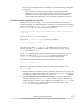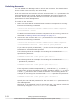Hitachi Global Link Manager Software Installation and Configuration Guide
Adding the Go and Links Menus
By using the Global Link Manager GUI, you can register links to any Web
application or Web page. After you register links, the Go menu and its Links
menu item are added to the Global task bar area in the Global Link Manager
GUI.
To register links, execute the following command:
hcmds64link {/add | /delete } /file user-setup-application-file[/
nolog] /user user-ID /pass password
Option
Table 3-8 hcmds64link Command Option
Option Description
/add
Specify this option when you add links.
/delete
Specify this option when you delete links.
/file user-setup-
application-file
Specify the file used for registering the link information
(user setup application file).
/nolog
If you specify this option, messages are output only to the
command line. Note that the messages for option errors
are displayed even if this option is specified.
/user user-ID /pass
password
This option specifies the user ID and password for logging
in to Global Link Manager. Specify the ID for the user who
has the Admin (Global Link Manager management)
permission.
How to create the user setup application file
In the file specified as the user setup application file, add the link information
in the following format:
Table 3-9 Format of the User Setup Application File
@TOOL-LINK
@NAME registration-key-name
@URL startup-URL
@DISPLAYNAME display-in-links-dialog-box
@DISPLAYORDER display-order-in-links-dialog-box
@ICONURL icon-URL
@TOOL-END
Table 3-10 Items Specified in the User Setup Application File
Item Description
@TOOL-LINK
Starting key of the user setup application file. This
item is mandatory.
@NAME registration-key-name This information is used as the key used for
registration. For registration-key-name, specify the
name so that the link information becomes unique,
Setting Up Global Link Manager
3-51
Hitachi Global Link Manager Installation and Configuration Guide (Web Version)