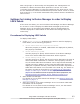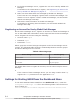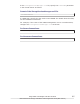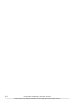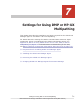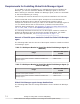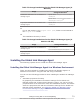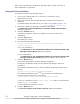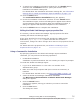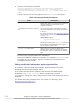Hitachi Global Link Manager Software Installation and Configuration Guide
4. In the Device Manager server, register the user to be used by Global Link
Manager.
For details on the information to register, see Registering an Account for
Use by Global Link Manager on page 6-4.
5. Make sure that HDLM hosts are managed by Global Link Manager.
If the hosts are not managed, register them in Global Link Manager. For
details on how to register a host in Global Link Manager, see the Hitachi
Global Link Manager GUI Help.
6. Refresh the host information in Global Link Manager.
For details on refreshing host information, see the Hitachi Global Link
Manager GUI Help.
Registering an Account for Use by Global Link Manager
On the Device Manager server, register an account for Global Link Manager to
use so that LDEV label information can be acquired from the Device Manager
server. Register the account using the following:
• Account name: hglm
• Password: hglm
•
Permission: View
#
Which group the account belongs to depends on the Device Manager server
version. The following table shows the relationship between account groups
and Device Manager server versions.
Table 6-1 Account groups
Device Manager server version Account group
6.4 or earlier Any resource group
7.0 All Resources
7.1 or later Any user group
For details about how to register an account, see the online Help for Device
Manager.
#
If the version of Device Manager Server you are using is earlier than 7.1,
register the View permission for the application HDvM.
Settings for Starting HSSM from the Dashboard Menu
To link with HSSM and start HSSM from the Dashboard menu, create the
StorageServicesManager.conf file in the following folder if the file has not
been created yet:
Hitachi-Command-Suite-Common-Component-installation-folder\common
6-4
Using Global Link Manager with Other Products
Hitachi Global Link Manager Installation and Configuration Guide (Web Version)