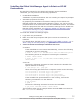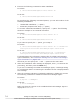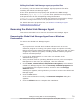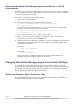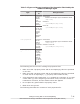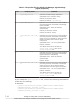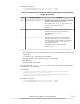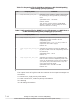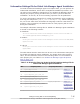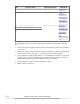Hitachi Global Link Manager Software Installation and Configuration Guide
Editing the Global Link Manager agent properties files
If necessary, edit the Global Link Manager agent properties files after
installing the Global Link Manager agent.
If the value specified for the property that specifies the DMP storage
destination (agent.dmp.location) or the value specified for the property
that specifies the HP-UX multipathing storage destination
(agent.mps.location) does not match the execution environment, change
the value. Change other items in the properties files as required.
For details about the properties files, see
Global Link Manager Agent
Properties Files on page 7-10.
Removing the Global Link Manager Agent
This section describes how to remove the Global Link Manager agent.
Removing the Global Link Manager Agent from a Windows
Environment
To remove the Global Link Manager agent:
Note:
If you perform a removal while resident software such as a virus
detection program is running, the system might not operate correctly.
Before removing the Global Link Manager agent, make sure that you have
stopped any software programs, including resident software programs
and the command prompt.
1. Log in as an Administrator or a user who is a member of the
Administrators group.
2. If any windows used for operating Windows services (such as Computer
Management or Services) are displayed, close the windows.
3. Choose Start, Control Panel, Add/Remove Programs, select Hitachi
Global Link Manager Agent from the Currently installed programs list
in the Add/Remove Programs window, and then click the Change/
Remove button.
A dialog box appears, asking whether you want to remove the Global Link
Manager agent.
4. Click the Yes button.
If the removal finishes normally, the Removal Complete dialog box
appears.
5. Click the Finish button to complete the installation.
Settings for Using DMP or HP-UX Multipathing
7-9
Hitachi Global Link Manager Installation and Configuration Guide (Web Version)