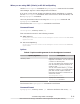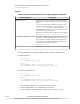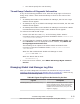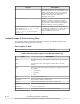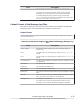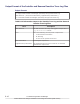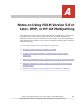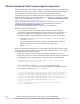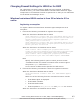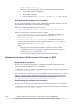Hitachi Global Link Manager Software Installation and Configuration Guide
¢
You cannot specify the root directory.
Thread Dump Collection of Diagnostic Information
If any of the following problems occur while the single sign-on function is
being used, collect a Java VM thread dump to check for the cause of the
problem:
• An attempt was made to start Global Link Manager, but the User Login
window did not appear.
• An attempt to log on to Global Link Manager was successful, but the main
window did not appear.
• An attempt was made to start Global Link Manager from another Hitachi
Command Suite product, but the main window did not appear.
To collect a Java VM thread dump:
1. Create a file with the name dump in the following folder: Hitachi-
Command-Suite-Common-Component-installation-folder\uCPSB\CC\web
\containers\HiCommand64
2. In Control Panel in Windows, double-click Administrative Tools, and
then Services. From the displayed Services window, stop HBase 64
Storage Mgmt Common Service.
The following file is output to the folder Hitachi-Command-Suite-
Common-Component-installation-folder\uCPSB\CC\web\containers
\HiCommand64.
When the JDK included with Global Link Manager is used:
javacorexxx.xxxx.txt
When the Oracle JDK is used:
HiCommand64.log
3. From the Services window, start HBase 64 Storage Mgmt Common
Service.
Managing Global Link Manager Log Files
After you collect diagnostic information as described in
Diagnostic Batch
Collection about the Global Link Manager Server on page 8-7, check the log
files listed in the following table.
Table 8-9 Types of Log Files to Be Checked by the User
Log File Description
Event log file (ApplicationLog.evt) Stores important messages that are output
to the message log file. When other Hitachi
Command Suite products have also been
installed on the same server, they are also
subject to logging.
Troubleshooting Global Link Manager
8-13
Hitachi Global Link Manager Installation and Configuration Guide (Web Version)