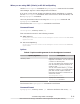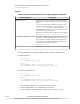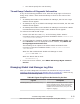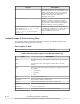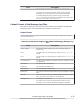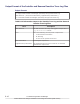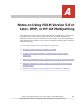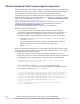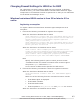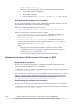Hitachi Global Link Manager Software Installation and Configuration Guide
netsh firewall show all
Make sure of the following from the command execution results:
• That HBase Agent is displayed.
• That Mode is Enable.
• That the paths to hbsa_service.exe and java.exe are correct.
Deactivating the setting for an exception
If you removed HDLM from the host, deactivate the above setting. Execute
the following commands to deactivate the setting.
When the host OS is Windows Server 2008:
netsh advfirewall firewall delete rule name="HBase Agent"
When the host OS is not Windows Server 2008:
netsh firewall delete allowedprogram "installation-folder-for-
Hitachi-Command-Suite-Common-Agent-Component\agent\bin
\hbsa_service.exe"
netsh firewall delete allowedprogram "installation-folder-for-
Hitachi-Command-Suite-Common-Agent-Component\agent\path-on-
which-java.exe-exists\bin\java.exe"
Note:
Specify the following path for path-on-which-java.exe-exists.
"installation-folder-for-Hitachi-Command-Suite-Common-Agent-
Component\agent\JRE-Version\bin"
A new version of JRE must be specified for JRE-version.
Windows host where HDLM version 5.8 or later or DMP
Registering an exception
Execute the following command to register the Hitachi Command Suite
Common Agent Component as an exception:
"installation-folder-for-Hitachi-Command-Suite-Common-Agent-Component
\bin\firewall_setup.bat" –set
For a details on a service port to be registered in the exceptions list, refer to
Table A-1 Properties for Changing the Settings of Hitachi Command Suite
Common Agent Component (server.properties) on page A-6.
Deactivating the setting for an exception
Execute the following command to deactivate the setting for an exception:
"installation-folder-for-Hitachi-Command-Suite-Common-Agent-Component
\bin\firewall_setup.bat" –unset
A-4
Notes on Using HDLM Version 5.8 or Later, DMP, or HP-UX Multipathing
Hitachi Global Link Manager Installation and Configuration Guide (Web Version)