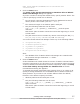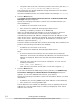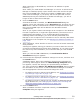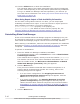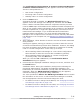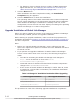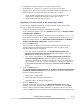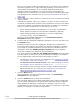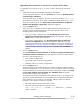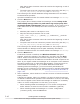Hitachi Global Link Manager Software Installation and Configuration Guide
When specifying an IPv6 address, enclose the IP address in square
brackets ([ ]).
Note: When you install Global Link Manager on a server on which Device
Manager is installed, specify a port number other than 162 for the port
that receives SNMP traps. When the reception of SNMP traps is being
used in Device Manager, if you specify 162 for the port that receives
SNMP traps during the installation of Global Link Manager, you will no
longer be able to start Device Manager.
8. Click the Next button.
If Windows Firewall is installed, the Windows Firewall dialog box
appears. Check the information on the Exceptions tab, and then click the
Next button. Hitachi Command Suite Common Component and the port
that receives SNMP traps will be added to the Windows Firewall
exceptions list.
Note: If you register Global Link Manager as an exception in the Windows
Firewall exceptions list, it might take approximately 15 minutes more to
install Global Link Manager. If you enabled Windows Firewall after
installing Global Link Manager, you must manually add Global Link
Manager to the exceptions list. For details on how to manually add Global
Link Manager to the exception list, see
Settings for Windows Firewalls on
page 3-54.
9. After installation, select whether to start the services of Hitachi Command
Suite products.
A dialog box appears, asking you whether you want to start the services
of Hitachi Command Suite products after installation. If you want to enter
the license key after installation, we recommend that you click the Yes
button.
When you click the Yes or No button, the Confirmation Before
Installation dialog box appears.
10. Confirm that the displayed installation settings are correct, and then click
the Install button.
Installation starts. During the installation, dialog boxes indicating the
processing status appear. When the HGLM Settings Complete dialog
box appears, confirm the settings you specified during installation.
If a value specified for URL for the HGLM login window does not match
the information on the server on which Global Link Manager is installed,
see the appropriate reference below and change the value:
¢
For details on how to change the IP address, see
Changing the Global
Link Manager Login URL on page 3-50.
¢
For details on how to change the host name, see Changing the Global
Link Manager Server Host Name on page 3-43.
¢
For details on how to change the port number of HBase 64 Storage
Mgmt Web Service, see
Changing Port Numbers for Accessing the
HBase 64 Storage Mgmt Web Service on page 3-47.
11. Click the Next button.
When installation has been completed normally, the Installation
Complete dialog box appears.
Installing Global Link Manager
2-9
Hitachi Global Link Manager Installation and Configuration Guide (Web Version)