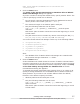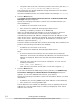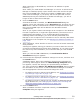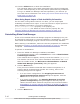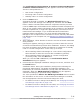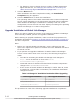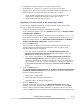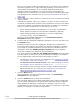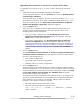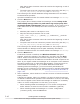Hitachi Global Link Manager Software Installation and Configuration Guide
12. Click the Finish button to finish the installation.
The operating status of the Hitachi Command Suite Common Component
services varies depending on the setup status specified during installation.
To log in to Global Link Manager and start operations, you must set up
the initial license information. See Setting Up License Information During
Initial Login on page 2-26.
When Using Report Output of Path Availability Information
For the hosts running HDLM version 5.9 or later, you can output path
availability information as a report. To use the function to output reports on
path availability information, you need to modify the
server.pathreport.enable property in the property file
(server.properties). For details on how to set the property file, see
Changing Global Link Manager Environment Settings on page 3-23.
Reinstalling Global Link Manager
If files of the installed Global Link Manager program are damaged, they can
be restored by performing an overwrite installation (reinstallation), using the
same Global Link Manager program version as the one already installed.
Before starting a reinstallation, make sure that the preparation for installation
described in
Preparing to Install Global Link Manager on page 2-2 has been
completed.
To perform a reinstallation:
1. Insert the Global Link Manager installation DVD-ROM.
In the displayed window, click the Install button next to Hitachi Global
Link Manager Software.
If the window does not appear, directly execute the installer (setup.exe).
The installer is stored in drive-where-installation-DVD-ROM-is-set:\HGLM.
After the installer starts, the Welcome to the Installation of Hitachi
Global Link Manager (Overwrite) dialog box appears.
2. Click the Next button.
If any services of Hitachi Command Suite Common Component or of
another Hitachi Command Suite product are running, either of the
following dialog boxes will appear:
¢
In a non-cluster configuration: The Stopping the Services of
Hitachi Command Suite Products dialog box appears. Click the
Next button to stop those services.
¢
In a cluster configuration: The Stopping Requests of Services
(Cluster Configuration) dialog box appears. Manually stop the
Hitachi Command Suite Common Component service as described in
Reinstallation or Version Upgrade Installation of Global Link Manager
in a Cluster Environment on page 4-11, and then click the Next
button.
3. Click the Next button.
2-10
Installing Global Link Manager
Hitachi Global Link Manager Installation and Configuration Guide (Web Version)