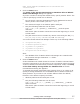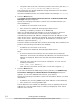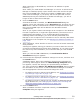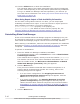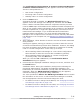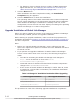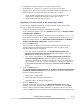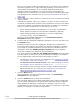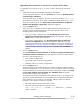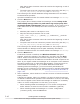Hitachi Global Link Manager Software Installation and Configuration Guide
Upgrading from version 6 or version 7 to version 8.0 or later
To upgrade from version v6 or v7 to v8.0 or later, perform the following
steps:
1. Insert the Global Link Manager installation DVD-ROM.
In the displayed window, click the Install button next to Hitachi Global
Link Manager Software.
If the window does not appear, directly execute the installer (setup.exe).
The installer is stored in drive-where-installation-DVD-ROM-is-set:\HGLM.
After the installer starts, the Welcome to the Installation of Hitachi
Global Link Manager (Upgrade) dialog box appears.
2. Click the Next button.
If any services of Hitachi Command Suite Common Component or of
another Hitachi Command Suite product are running, either of the
following dialog boxes will appear:
¢
In a non-cluster configuration: The Stopping the Services of
Hitachi Command Suite Products dialog box appears. Click the
Next button to stop those services.
¢
In a cluster configuration: The Stopping Requests of Services
(Cluster Configuration) dialog box appears. Manually stop the
Hitachi Command Suite Common Component service as described in
Reinstallation or Version Upgrade Installation of Global Link Manager
in a Cluster Environment on page 4-11, and then click the Next
button.
3. Click the Next button.
The Confirmation of Setup Status of Common Component Database
of Hitachi Command Suite dialog box appears. Check the setup status.
The three setup statuses are:
¢
Non-cluster configuration
¢
Executing node of cluster configuration
¢
Standby node in a cluster configuration
4. Click the Next button.
If this installation will install the 64-bit version of Hitachi Command Suite
Common Component for the first time in an environment where the 32-bit
version of Hitachi Command Suite Common Component exists, the Setup
of the data backup storage folder for database files of Hitachi
Command Suite dialog box appears.
To upgrade the Hitachi Command Suite products from v7 or earlier to v8,
specify a storage destination for the database files of Hitachi Command
Suite products. If you want to use a folder different from the default,
follow the rules below to specify the folder:
¢
Absolute paths must be 140 bytes or less.
¢
Only the following characters can be used:
A to Z, a to z, 0 to 9, #, +, -, period (.), @, underscore (_), and the
space character.
Installing Global Link Manager
2-15
Hitachi Global Link Manager Installation and Configuration Guide (Web Version)