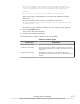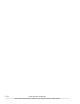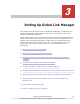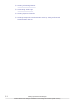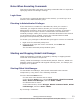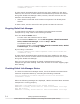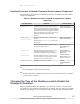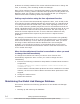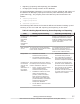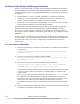Hitachi Global Link Manager Software Installation and Configuration Guide
Notes When Executing Commands
This section describes notes when executing commands that are required for
specifying Global Link Manager settings.
Login Users
To execute the commands described in this manual, you must log in as a
member of the Administrators group.
Elevating to Administrator Privileges
If the UAC feature is enabled in a Windows OS, when you execute a
command, you might be asked to elevate your current privileges to
Administrator privileges. Some of the commands necessary to operate a
management server require that the command be executed with such
elevated privileges. When you execute a command described in this manual
on an OS where UAC is enabled, execute the command with elevated
privileges unless specifically noted otherwise.
To elevate your privileges to Administrator privileges to execute a command:
1. Right-click the command prompt icon.
2. From the list of right-click menu commands, choose Run as
administrator.
The elevated command prompt window opens.
Starting and Stopping Global Link Manager
Global Link Manager is started or stopped by starting or stopping Hitachi
Command Suite Common Component.
Usually, Global Link Manager is automatically started. However, Global Link
Manager needs to be started and stopped manually when, for example, the
property file is updated.
Starting Global Link Manager
To start Global Link Manager, start Hitachi Command Suite Common
Component by using either of the following methods:
From the Windows
Start menu:
For OSs other than Windows Server 2012:
In the Windows Start menu, choose All Programs, Hitachi Command
Suite, Global Link Manager, and then Start - HGLM.
For Windows Server 2012:
In the Start window, choose All apps, Hitachi Command Suite, Global
Link Manager, and then Start - HGLM.
By executing a command:
Setting Up Global Link Manager
3-3
Hitachi Global Link Manager Installation and Configuration Guide (Web Version)