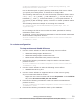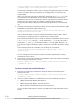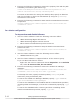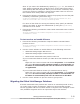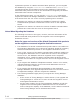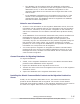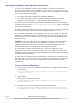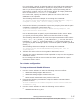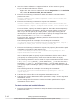Hitachi Global Link Manager Software Installation and Configuration Guide
Global-Link-Manager-installation-folder\bin\hglambackup /dir
backup-destination-folder-name
Use an absolute path to specify backup-destination-folder-name. When
you specify an existing folder, it should be an empty folder.
The following characters can be used for backup-destination-folder-name:
A to Z, a to z, 0 to 9, period (.), and underscore (_). You can also use a
backslash (\), colon (:), and forward slash (/) as the path delimiter. If
you specify a path including a space, enclose it in double quotation marks
(").
The following shows an example of executing the command:
"C:\Program Files\HiCommand\HGLAM\bin\hglambackup" /dir "C:
\hglam backup"
Do not change the file structure under the folder specified for backup-
destination-folder-name.
5. If required, execute the following command to start the Hitachi Command
Suite Common Component service:
Hitachi-Command-Suite-Common-Component-installation-folder\bin
\hcmds64srv /start
In a cluster configuration
To stop services and disable failovers:
1. Use the cluster software to take the following resources offline:
¢
HBase 64 Storage Mgmt Web Service
¢
HBase 64 Storage Mgmt Common Service
¢
Other Hitachi Command Suite product resources
2. Execute the following command to stop the Hitachi Command Suite
product services:
Hitachi-Command-Suite-Common-Component-installation-folder\bin
\hcmds64srv /stop
3. Use the cluster software to take the following service offline:
¢
HiRDBClusterService_HD1
4. Use the cluster software to suppress failover of the resource group.
If you use Microsoft Failover Cluster:
Right-click the resource name and choose Properties. In the Policies
tab, select If resource fails, do not restart.
5. Execute the following command to start the Hitachi Command Suite
product services:
Hitachi-Command-Suite-Common-Component-installation-folder\bin
\hcmds64srv /start
6. Execute the following command to back up the database:
Setting Up Global Link Manager
3-9
Hitachi Global Link Manager Installation and Configuration Guide (Web Version)