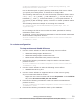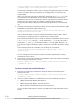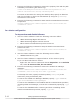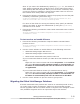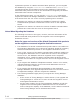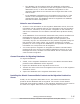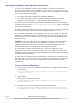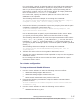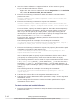Hitachi Global Link Manager Software Installation and Configuration Guide
Exporting the Database at the Migration Source Server
To export the database of Global Link Manager, a folder for temporarily
storing the information of the database, and a folder for storing the archive
file are required. Each of these folders requires as much capacity as the total
size of the following two folders:
• The folder storing the Global Link Manager database
• The folder storing the Hitachi Command Suite Common Component
database (excluding the SYS folder and the folders beneath it)
The folder storing the Global Link Manager database is Global-Link-Manager-
database-storing-folder\GlobalLinkAvailabilityManager, which is specified
during the installation.
The folder storing the Hitachi Command Suite Common Component database
is Hitachi-Command-Suite-Component-installation-folder\database.
This capacity is a guideline value applied when only the Global Link Manager
database is installed. If Hitachi Command Suite products other than Global
Link Manager are also installed, take the capacities of those databases into
account as well.
Caution: If the total capacity of the database exceeds 2 GB, an attempt to
create the archive file fails when the database is exported. In this case,
instead of using the archive file, transfer to the migration destination the
database information collected when exporting the database.
The following procedure describes how to export the database at the
migration source server. In this procedure, you also export the Global Link
Manager property files and the path availability information (path status log),
in addition to the database.
If other Hitachi Command Suite products have already been installed on the
same machine, the services of these products are also started or stopped at
the same time when you start or stop Hitachi Command Suite Common
Component.
In a non-cluster configuration
1. Execute the following command to stop Hitachi Command Suite Common
Component:
Hitachi-Command-Suite-Common-Component-installation-folder\bin
\hcmds64srv /stop
2. Start HiRDB.
Execute the following command:
Hitachi-Command-Suite-Common-Component-installation-folder\bin
\hcmds64dbsrv /start
3. Execute the following command to export the database:
Hitachi-Command-Suite-Common-Component-installation-folder\bin
\hcmds64dbtrans /export /workpath work-folder /file archive-file
3-16
Setting Up Global Link Manager
Hitachi Global Link Manager Installation and Configuration Guide (Web Version)