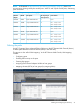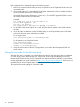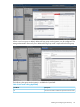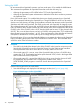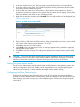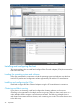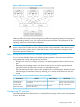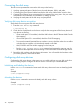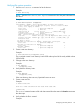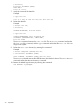HP XP7 Disk Array Configuration Guide (H6F56-96003)
2. In the tree, double-click a port. The host groups corresponding to the port are displayed.
3. In the tree, select a host group. The LU Path list displays showing information about LU paths
associated with the selected host group.
4. In the LU Path list, select one or more LUNs to which volumes are assigned (if a volume is
assigned to an LUN, the columns on the right of the LUN column are not empty). When plural
LUNs are selected, same UUID is set to all selected LUNs.
5. Right-click the selection and then select Set UUID. The Set UUID window will be displayed (see
Figure 5 (page 45)).
Figure 5 Set UUID window (OpenVMS)
6. Enter a UUID in UUID in the Set UUID window. When a OpenVMS server host is used, a UUID
can consist of the numerical value between 1 to 32,767.
7. Click OK to close the Set UUID window.
8. Click Apply in the LUN Manager window. A message appears asking whether to apply the
setting to the storage system.
9. Click OK to close the message. The settings are applied to the storage system and the UUID
is set.
CAUTION: The correct host mode must be set for all new installations (newly connected ports)
to OpenVMS hosts. Do not select a mode other than 05 for OpenVMS. Changing a host mode
after the host has been connected is disruptive and requires the server to be rebooted.
Setting the system option modes
The HP service representative sets the system option mode(s) based on the operating system and
software configuration of the host. Notify your HP representative if you install storage agnostic
software (such as backup or cluster software) that might require specific settings.
Configuring the Fibre Channel ports
Configure the disk array Fibre Channel ports by using XP7 Command View Advanced Edition
Software or the XP7 Remote Web Console (shown). Select the settings for each port based on your
SAN topology. Use switch zoning if you connect different types of hosts to the array through the
same switch.
Installing and configuring the disk array 45