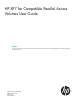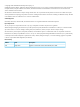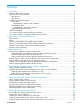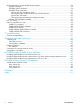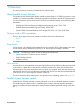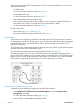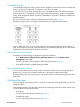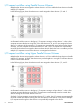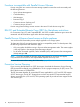HP XP7 for Compatible Parallel Access Volumes User Guide Abstract This document describes and provides instructions for performing Parallel Access Volumes (Parallel Access Volumes) operations on HP XP7 Storage.
© Copyright 2014 Hewlett-Packard Development Company, L.P. Confidential computer software. Valid license from HP required for possession, use or copying. Consistent with FAR 12.211 and 12.212, Commercial Computer Software, Computer Software Documentation, and Technical Data for Commercial Items are licensed to the U.S. Government under vendor's standard commercial license. The information contained herein is subject to change without notice.
Contents 1 Overview..................................................................................................5 About Parallel Access Volumes...................................................................................................5 Devices used in PAV operations..................................................................................................5 Base devices.......................................................................................................................
MVS commands to monitor Parallel Access Volumes....................................................................34 DISPLAY command.............................................................................................................34 DEVSERV PATHS command.................................................................................................34 DEVSERV QPAV commands.................................................................................................
1 Overview This topic provides an overview of Parallel Access Volumes (PAV). About Parallel Access Volumes The Parallel Access Volumes (PAV) feature enables an IBM zSeries or S/390® host system to issue multiple I/O requests in parallel to individual logical devices (LDEVs) in the HP XP7 Storage system.
If you are operating the HP XP7 Storage system in I-2107 control unit emulation, you can use one of the following modes: • Goal PAV mode For more information about this mode, see (page 6). • Compatibility PAV mode For more information about this mode, see (page 7). • Hyper Parallel Access Volumes (HPAV) mode You can specify the PAV feature (PAV or HPAV) to use for each host computer. Therefore, an alias device may accept I/O requests that you ran through PAV or HPAV.
Compatibility mode In compatibility mode, the number of alias devices assigned to each PAV base device remains the same, even when the number of I/O requests to each device changes. To use static PAV, set the WLM operational mode to compatibility mode. The WLM operational mode must be set to compatibility mode to support static PAV operations. While in compatibility mode, WLM manages the system according to parameters in IPS and ICS (IEAIPSxx and IEAICSxx parmlib members).
I/O request workflow using Parallel Access Volumes Multiple alias devices are assigned to a base device in a CU to enable the base device to handle multiple I/O requests. In the following figure, three alias devices are each assigned to base devices 1, 2 and 3. As illustrated with the arrows in the figure, I/O requests converge on base device 1 when a host computer accesses the device using PAV.
2 Requirements and specifications This topic contains requirements and specifications. Requirements The following table lists the requirements for PAV and HPAV operations. Item Requirements Software License Keys PAV HPAV PAV PAV Workload Manager (WLM) HPAV Workload Manager (WLM) Host OS • Dynamic mode: z/VM5.2 with PTF or later. z/OS 1.8 or later • Static mode: VM/ESA2.4.0 or later. z/VM 5.3 or later z/OS 1.6 with PTF or later When you use z/VM, you must use z/OS as a guest OS on z/VM.
Functions incompatible with Parallel Access Volumes Devices using PAV can coexist in the same storage system but cannot be used concurrently with the following functions: • Open Volume Management • Cache Residency • LUN Manager • Business Copy Z • Continuous Access Synchronous Z • Continuous Access Journal Z Devices using Data Exchange cannot coexist in the same CU with devices using PAV.
3 Defining devices This topic contains information on selecting base and alias device ratios and procedures on how to use the hardware configuration definition (HCD) software application to define the mapping of devices to LCUs that you have defined to the Remote Web Console host storage systems. Unused device addresses usage as alias devices You can use unused device addresses in CU as an alias for base devices. An optimum base-to-alias device ratio ensures maximum efficiency in processing I/O requests.
3. On the Define, Modify or View Configuration Data screen, select option 4. 4. On the Control Unit List screen, press F11 on the keyboard.
5. On the Add Control Unit screen, enter the following information: • Control unit number • Control unit type - 2107 • Switch connection information Press Enter. The Select Processor / Control Unit screen opens. 6. Select the processor complex that the control unit attaches to, and then press Enter on your keyboard. The next Select Processor / Control Unit screen opens.
7. Select option 2 and then press Enter on your keyboard. The next Select Processor / Control Unit screen opens. 8. Enter the following information: • chpids that attach to the control unit • the logical control unit address • the device starting address • the number of devices supported The LCU is defined. Defining base or alias devices to host operating systems Use the HCD program to define the mapping between a base or alias device to the host operating system LCU. 1.
3. On the Define, Modify, or View Configuration Data screen, select I/O devices (option 5) as the type of object you want to define. 4. On 1. 2. 3. HP Confidential the I/O Device List screen, complete the following: Select the device you want to define and add. Press Enter on your keyboard. Press F11 on your keyboard.
5. On the Add Device screen, complete the following information, and then press Enter on your keyboard: • For Device number, type the device number. • For Number of devices, type the number of devices. • For Device type, type the PAV type. Supported base device types: 3390B Supported alias device types: 3390A NOTE: The 3390A alias device and the 3390B base device are not related to the 3390-3A/B/C multiplatform devices. • For Description, type a description of the PAV device.
• For STADET, select Yes or No. Default: Yes • For Explicit device candidate list, select Yes or No. Default: No 8. On the Define Device to Operating System Configuration screen, select the operating system to which you want to connect the devices and press Enter. 9. On the Actions on selected operating systems screen, select to connect or change the operating system (option 1) and then press Enter on your keyboard.
10. On the Define Device Parameters / Features screen, complete the following values, and then press ______________ on your keyboard: • For DYNAMIC, type whether PAV is dynamic or static. Values: - Yes: The device supports a dynamic configuration. - No: The device supports a static configuration. Default: Yes • For WLMPAV, type whether the device is supported by WLM. Values: - Yes: The device supports WLM. - No: The device supports WLM. Default: Yes The base or alias device is defined.
3. On the Define, Modify, or View Configuration Data screen, select option 5. This figure shows device 8101 is selected. 4. On the I/O Device List screen, select the desired device by entering a slash (/) by the device number, and press Enter on your keyboard. 5. On the Actions on selected devices screen, select option 8 and press Enter on your keyboard.
6. On the View Device Definition screen, review the information for accuracy and then press Enter on your keyboard. 7. On the View Device / Processor Definition screen, select a Processor/System ID combination. 8. On the View Device Candidate List screen, review the candidate list for this device and then press Enter on your keyboard.
9. On the View Device / OS Configuration Definitions screen, select the operating system for which you want to view more details and press Enter on your keyboard. 10. On the View Device Parameter / Feature Definition screen, verify that WLMPAV is set to Yes. Address mapping between base and alias devices To avoid serious failures that can occur during data processing, complete the following: • Define the unit address mapping for base and alias devices to the host operating system.
4 Preparing for Parallel Access Volumes operations This topic describes the operations you must complete to prepare PAV to use with your Remote Web Console storage system. Setting the WLM operational mode 22 1. On the WLM startup screen, press Enter on your keyboard. 2. On the Choose Service Definition screen, select option 1 and press Enter on your keyboard. 3. On the WLM primary options screen, select option 8.
4. On the Service Coefficient/Service Definition Options screen, complete the following: • For Dynamic alias management, choose the mode. Values: - Yes: Sets the WLM mode to goal mode. In goal mode, the number of alias devices assigned to each PAV base device can dynamically increase or decrease based on the number of I/O requests to each device. - No: Sets the WLM mode to compatibility mode.
Enabling Hyper Parallel Access Volumes from z/OS on z/VM To enable HPAV from the z/OS on z/VM, HPAV must be enabled on the z/VM and on the z/OS. 1. Run the following command from z/OS system console to all base devices in the corresponding CU to take those base devices offline: V base_device_number1 base_device_number2,OFFLINE 2.
5 Performing Parallel Access Volumes operations This topic describes performing PAV operations on the Remote Web Console storage system using the GUI. About assigning alias volumes You can assign aliases to base volumes in HP XP7 Storage. You can assign up to 255 aliases to a base device. If the number of free volumes you have selected is larger than the number of base volumes you have selected, the PAV function attempts to allocate the free volumes equally to the base volumes.
4. From the CU list, select the CU image which contains the desired base volumes. Base volumes are displayed in Base Volume List. No volumes are displayed if the selected CU image only contains devices to which aliases cannot be assigned, such as 3390-V type devices or journal volumes. In these cases, select another CU image. 26 5. 6. 7. Select one or more base volumes in the Base Volume List. Select one or more free volumes in the Free Volume List.
Related topics: • (page 47). Deleting alias volumes from base volumes Alias volumes may be deleted from base volumes using the Parallel Access Volumes window. Prerequisite • I/O operations are not currently being performed on the base device. CAUTION: failure. Deleting alias devices while I/O operations are occurring can cause a serious • You must have the Storage Administrator (Provisioning) role to perform this task. • You must enable the Remote Web Console secondary window.
6. 7. 8. Select one or more alias volumes to remove in the Alias Volume List. Press Ctrl and click to select multiple alias volumes, Press Shift and click to select a series of alias volumes, or click Select All to select all alias volumes in the CU image. Once one or more alias volumes are selected, click Delete to remove the selected alias volume(s) from the selected base volume(s) and move these alias volumes back to the Free Volume List. Click Apply to apply the changes. Related topics: • (page 47).
• For Base Volume List, select the base volume(s). Alias volumes for each selected base volume(s) appear in the Alias Volume List. • For Alias Volume List, confirm the alias volume(s) assigned to the selected base volume(s). Select one or more alias volumes to remove and click Delete to remove the selected alias volume(s) from the selected base volume(s) and move these alias volumes back to the Free Volume List. Select different base volume(s). These base volumes can be in the same CU image.
6 Verifying and monitoring devices This topic describes the procedures for verifying base and alias devices on the system, and the syntax and description of the commands used to monitor PAV activities from the host computer. The workflow for verifying and monitoring devices Before you can verify and monitor devices, you must first define the mapping between base and alias devices to the host operating system. Use the following process to verify and monitor the base and alias devices on the system: 1.
1. Run the MVS DEVSERV QPAV command, using the following syntax: DS QPAV,device_unit_ID,VOLUME Information about the base device and corresponding alias addresses are shown. The following figure shows sample output of this command on a PAV device. The following figure shows sample output of this command on a HPAV device. NOTE: The relationship between base and alias devices is not fixed for the operating system using HPAV. Therefore, only the information about base devices is shown. 2.
1. For each CHP ID connected to the storage system, run the following command: MVS Display Matrix Using the following syntax: D M=CHP(CHP_ID) The following figure shows a sample output of this command. 2. Verify that the information shown by running the command matches the device status that you defined when you created the generation definition. If the information shown is incorrect, redefine the devices to the host operating system.
4. If you are using Data Exchange on the host computer, run the following commands: V Cross_OS_File_Exchange_Volume_1-Cross_OS_File_Exchange_Volume_2,OFFLINE V Cross_OS_File_Exchange_Volume_1-Cross_OS_File_Exchange_Volume_2,ONLINE 5. 6. Run the DEVSERV QPAV command. Check for the alias devices in the returned results.
c. Run the following command from z/OS to all base devices in the corresponding CU. V base_device_number1 - base_device_number2,ONLINE d. Run the following command from z/OS to all channel paths configured on the corresponding CU. You must run this command for each channel path. V PATH(base_device_number1-base_device_number2, channel_path),ONLINE 8. 9. Run the DEVSERV QPAV command. Check for the alias devices in the returned results.
DS P,device_unit_ID The following figure shows a sample output of this command. DEVSERV QPAV commands You can use the MVS DEVSERV QPAV commands to complete the following operations: • Show the status of PAV base devices. For more information about showing the status of PAV base devices, see (page 35). • Show the status of a HPAV base device and its alias devices. For more information about showing the status ofHPAV base devices and its alias devices, see (page 35). • Show the SSID status.
Showing the SSID status Use the following task to show the SSID status. Run this command using the following syntax: DS QP,SSID=device_unit_ID The following figure shows a sample output of this command.
Showing the host and subsystem configuration status Use this task to show the status of the host and subsystem configuration. Run the command using the following syntax: DS QP,device_unit_ID,VOLUME The following figure shows a sample output of this command. DISPLAY IOS HYPERPAV command The MVS DISPLAY IOS HYPERPAV command shows the current HYPERPAV enablement status.
D IOS,HYPERPAV The following figure shows a sample output of this command. GTF I/O tracing PAV is compatible with GTF I/O tracing. When a device number is specified for a GTF I/O tracing operation, GTF determines if the device is a PAV base device and automatically includes the alias addresses currently assigned to the base device. For more information on GTF I/O tracing, see the IBM document OS/390® MVS Diagnosis: Tools and Service Aids, SY28-1085.
NOTE: You can only run the QUERY CU on the operating system that the host computer directly uses. Attempting to run this command on the z/VM that is operated as a guest operating system on the other z/VM rejects the command. QUERY DASD DETAILS command The QUERY DASD DETAILS command shows information about DASD (RDEV). Run this command using the following syntax: Query DAsd DETAILS {rdev | rdev1 | rdev2} The following figure shows a sample output of this command.
QUERY VIRTUAL DASD DETAILS command Use the QUERY VIRTUAL DASD DETAILS command to show information about all DASDs that z/VM can access. Run this command using the following syntax: Query Virtual DAsd [DETAILS] The following figure shows a sample output of this command. CAUTION: The DETAILS operand is only valid for dedicated DASD and mini-disk DASD. QUERY VIRTUAL PAV command Use the QUERY VIRTUAL PAV command to show the status of all PAV and HPAV devices that z/VM can access.
7 Troubleshooting This topic provides PAV troubleshooting information. General troubleshooting For more information about troubleshooting using Remote Web Console, see the HP XP7 Remote Web Console User Guide. For a complete list of Remote Web Console error codes, see the HP XP7 Remote Web Console Messages.
8 Support and other resources Contacting HP For worldwide technical support information, see the HP support website: http://www.hp.
HP websites For additional information, see the following HP websites: • http://www.hp.com • http://www.hp.com/go/storage • http://www.hp.com/service_locator • http://www.hp.com/support/manuals • http://www.hp.com/support/downloads • http://www.hp.
Table 1 Document conventions (continued) Convention Element Monospace text • File and directory names • System output • Code • Commands, their arguments, and argument values Monospace, italic text • Code variables • Command variables Monospace, bold text WARNING! CAUTION: IMPORTANT: NOTE: TIP: 44 Emphasized monospace text Indicates that failure to follow directions could result in bodily harm or death. Indicates that failure to follow directions could result in damage to equipment or data.
A Disabling Hyper Parallel Access Volumes This topic describes the procedures for disabling HPAV on the storage system. Disabling Hyper Parallel Access Volumes from z/OS Prerequisites • All alias devices must be deleted. For more information about deleting alias devices from base devices, see (page 27). • 1.
Prerequisites 46 • All alias devices must be deleted For more information about deleting alias devices from bases devices, see (page 27). • 1. You must have permission to modify the storage system From z/OS on z/VM, run the following commands to all base devices in the corresponding CU. V base_device_number1-base_device_number2,OFFLINE CF CHP(channel_path1-channel_path2),OFFLINE 2.
B Parallel Access Volumes GUI reference This topic describes the items and options available in the Assign Alias Volumes window. Parallel Access Volumes window Use the Parallel Access Volumes window to assign alias devices to base devices. Item Description LDKC Selects the LDKC that contains the desired CU(s) and LDEV(s). CU Selects the logical CU image that contains the desired LDEV(s). The volume lists on the Parallel Access Volumes window display only the LDEVs for the selected CU image.
Item Description Apply button Applies the settings to the storage system. Cancel button Discards any changes and restores the initial settings. Base Volume List The Base Volume List displays the LDEVs that are currently in use in the selected CU image. Each of these LDEVs can be a Parallel Access Volumes base device. When you assign and cancel aliases for base devices, you select the base devices from this list. The following table describes the items in the Base Volume List.
Free Volume List The Free Volume List displays the LDEV IDs of unused volumes in the selected CU. Any free volume can be used as a Parallel Access Volumes alias device. Use this list to select aliases to assign to base volumes. The following table describes the items in the Free Volume List. Item Description Free Volume Displays the complete list of volumes available for assignment. Selected Displays the number of selected free devices and the total number of free devices in the selected CU image.
Glossary allocation The ratio of allocated storage capacity versus total capacity as a percentage. Allocated storage refers to those logical devices (LDEVs) that have paths assigned to them. Allocated storage capacity is the sum of the storage of these LDEVs. Total capacity is the sum of the capacity of all LDEVs on the disk array. BC P9000 or XP Business Copy. An HP application that provides volume-level, point-in-time copies in the disk array.
to be associated with 1 to 36 LDEVs. Essentially, LUSE makes it possible for applications to access a single large pool of storage. M-VOL Main volume. MCU Main control unit. OPEN-x A general term describing any of the supported OPEN emulation modes (for example, OPEN-E). There are two types of OPEN-x devices: legacy OPEN-x devices with a fixed size (such as OPEN-3, OPEN-8, OPEN-9, and OPEN-E), and OPEN-V, which has a variable size and is a CVS-based volume.
Index A O alias device definition, 5 assigning aliases to base devices, 25 overview, 5 P Preventive Service Planning, 10 B base device definition, 5 Base Volume List, 47 base-to-alias device ratio, 11 C compatibility mode, 7 contacting HP, 42 conventions document, 43 storage capacity values, 43 text symbols, 44 D R reassigning aliases to different base devices, 28 Refreshing data, 29 related documentation, 42 removing aliases from base devices, 27 requirements, 9 S static mode, 10 storage capacity
LDKC list, 47 Used Capacity, 47 WLMPAV parameter, 6, 7 Workload Manager (WLM) compatibility mode, 7 goal mode, 6 overview, 7 HP Confidential 53