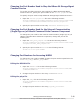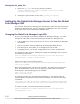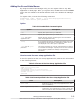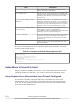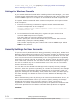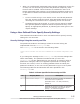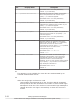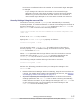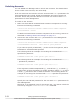Hitachi Global Link Manager Software Installation and Configuration Guide
Changing the Port Number Used to Stop the HBase 64 Storage Mgmt
Common Service
To set the port that receives a stop request for HBase 64 Storage Mgmt
Common Service, specify the port number in the usrconf.properties file.
To specify the port used to stop HBase 64 Storage Mgmt Common Service:
1. Open the usrconf.properties file at the following location:
Hitachi-Command-Suite-Common-Component-installation-folder\uCPSB
\CC\web\containers\HiCommand64\usrconf\usrconf.properties
2. Specify the port number in the entry webserver.shutdown.port=.
Changing the Port Number Used for the Internal Communication
(Single Sign-on) of Hitachi Command Suite Common Component
To change the port used for the internal communication (single sign-on) of
Hitachi Command Suite Common Component, change the port in the
following file:
1. Open the user_hsso_httpsd.conf file at the following location:
Hitachi-Command-Suite-Common-Component-installation-folder\uCPSB
\httpsd\conf\user_hsso_httpsd.conf
2. Specify the port number to Listen in the following format:
Listen 127.0.0.1:port-number
Changing Port Numbers for Accessing HiRDB
To change the port used by HiRDB, change the port number specified in the
HiRDB.ini, pdsys, and def_pdsys files.
Editing the HiRDB.ini file
1. Open the HiRDB.ini file at the following location:
Hitachi-Command-Suite-Common-Component-installation-folder\HDB
\CONF\emb\HiRDB.ini
2. Change the port number in the entry PDNAMEPORT=22032.
Editing the pdsys file
1. Open the pdsys file at the following location:
Hitachi-Command-Suite-Common-Component-installation-folder\HDB
\CONF\pdsys
2. Change the port number in the entry pd_name_port=22032.
Setting Up Global Link Manager
3-49
Hitachi Global Link Manager Installation and Configuration Guide (Web Version)