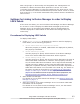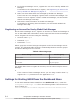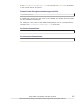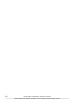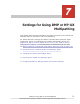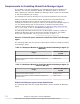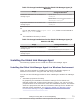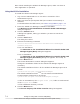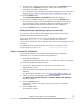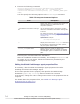Hitachi Global Link Manager Software Installation and Configuration Guide
Table 7-3 Storage Destinations for the Global Link Manager Agent (in
Windows)
Usage
Storage destination
#1
Installation destination for the Global Link
Manager agent
system-drive:\Program Files\HITACHI
\HGLMAgent
system-drive:\Program Files\HDVM
\HBaseAgent\mod\hglm
#2
Log output destination for the Global Link
Manager agent
system-drive:\Program Files\HITACHI
\HGLMAgent
#1
For an x64 machine, the Program Files (x86) folder is used instead of
the Program Files folder.
#2
The installation directory is fixed.
Table 7-4 Storage Destinations for the Global Link Manager Agent (in
Solaris or HP-UX)
Usage Storage destination
Installation destination for the Global Link
Manager agent
/opt/HGLMAgent
/opt/HDVM/HBaseAgent/mod/hglm
Log output destination for the Global Link
Manager agent
/var/opt/HGLMAgent
Installing the Global Link Manager Agent
The following explains how to install the Global Link Manager agent.
Installing the Global Link Manager Agent in a Windows Environment
There are two methods for installing the Global Link Manager agent in a
Windows environment: using the GUI and using commands.
You can use the following procedures when installing the Global Link Manager
agent:
• Automatic properties file setup
By preparing an installation information settings file for Global Link
Manager agent that contains preset property values, you can set up the
properties files at the same time when the installation finishes. For details
about the properties files and the information settings file for Global Link
Manager agent installation, see
Changing Global Link Manager Agent
Environment Settings on page 7-10.
Settings for Using DMP or HP-UX Multipathing
7-3
Hitachi Global Link Manager Installation and Configuration Guide (Web Version)