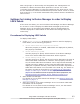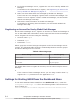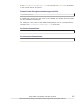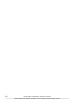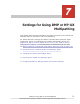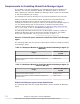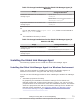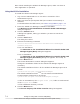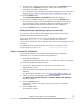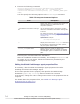Hitachi Global Link Manager Software Installation and Configuration Guide
Note: While installing the Global Link Manager agent, make sure that no
other application is operated.
Using the GUI for Installation
To install the Global Link Manager agent:
1. Log in as an Administrator or a user who is a member of the
Administrators group.
2. Make sure that the prerequisite JRE (Java runtime environment) is
installed.
For details about the JRE version, see When Using DMP on page 1-14.
3. Insert the Global Link Manager installation DVD-ROM.
The Welcome to the Installation of Hitachi Global Link Manager
dialog box appears.
4. Click the Cancel button.
A dialog box appears, asking you whether you want to cancel the
installation.
5. Click the Yes button.
The dialog box closes.
6. Execute the following command:
drive-in-which-the-installation-DVD-ROM-is-set:\HGLM\Agent
\Windows\setup.exe
For a new installation:
The Welcome to the InstallShield Wizard for Hitachi Global Link
Manager Agent (New) dialog box appears.
For a re-installation:
The Welcome to the InstallShield Wizard for Hitachi Global Link
Manager Agent (Overwrite) dialog box appears. Go to step 10.
7. Click the Next button.
The Choose Destination Location dialog box appears.
Change the installation folder for the Global Link Manager agent as
necessary.
The default installation folder
#1
for the Global Link Manager agent is as
follows:
system-drive:\Program Files\HITACHI\HGLMAgent
The default installation folder
#1#2
for the Hitachi Command Suite
Common Agent Component is as follows:
system-drive:\Program Files\HDVM\HBaseAgent\mod\hglm
#1 For an x64 machine, the Program Files (x86) folder is used instead
of the Program Files folder.
#2 The installation directory is fixed.
8. Click the Next button.
The Choose Property file folder Location dialog box appears.
7-4
Settings for Using DMP or HP-UX Multipathing
Hitachi Global Link Manager Installation and Configuration Guide (Web Version)