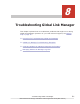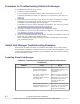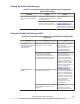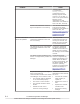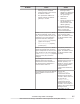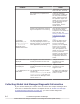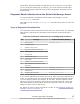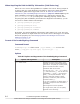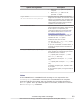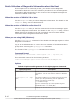Hitachi Global Link Manager Software Installation and Configuration Guide
Problem Cause Action
• Packets are blocked by packet
filtering such as firewalls.
• Communication is poor due to
IP address collision.
• The specified IP address or
subnet mask of the default
gateway is invalid.
• Reconfigure packet
filtering so that
packets for HDLM and
Global Link Manager
can go through.
• Reset the IP
addresses.
• Revise the settings for
the IP address or
subnet mask of the
default gateway.
For troubleshooting
procedures other than the
above, contact the
network administrator.
In the server.properties file of
the Device Manager agent on the
host, the port number for the port
specified in one of the following
properties has been changed:
• server.agent.port property
(agent service port)
• server.http.port property
(remote port)
Temporarily delete the
host, and then add it
again. For details on how
to add and delete hosts,
see Help.
In the server.properties file of
Hitachi Command Suite Common
Agent Component on the host, the
port number for the port specified
in the server.agent.port property
(agent service port) has been
changed.
Temporarily delete the
host, and then add it
again. For details on how
to add and delete hosts,
see Help.
The settings for the Device
Manager agent are incorrect
because the version of HDLM on
the host has been updated to a
version earlier than 5.8.
Restart the Device
Manager agent service (or
daemon process). For
details on how to do this,
see the manual Hitachi
Command Suite
Configuration Reference
Guide.
The settings for the Device Manger
agent installed on the host are
incorrect.
Execute the
hdvmagt_account
command for Device
Manager agents whose
version is earlier than 7.0,
or execute the
hdvmagt_setting
command for Device
Manager agents whose
version is 7.0 or later, in
order to set up the Device
Manager server
information or host
Troubleshooting Global Link Manager
8-5
Hitachi Global Link Manager Installation and Configuration Guide (Web Version)