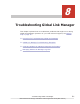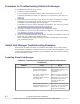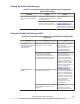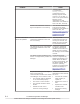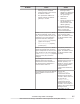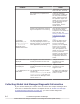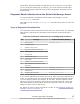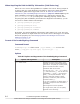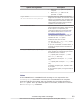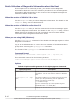Hitachi Global Link Manager Software Installation and Configuration Guide
information about the Global Link Manager server. If an error occurs while
you are using the single sign-on function, you must collect a thread dump.
The following sections describe how to collect diagnostic information and a
thread dump.
Diagnostic Batch Collection about the Global Link Manager Server
To collect diagnostic information about Global Link Manager, use the
hcmds64getlogs command.
Note that you can use the hcmds64getlogs command only when an error has
occurred.
Types of Diagnostic Information Files
The command collects files and archives them into archive files. The following
table lists the files that the command collects and the archive files that it
creates.
Table 8-4 Information Collected by the hcmds64getlogs Command
No. File Type Archive File Name (Default)
1 Event log file
HiCommand_log.jar
2 Message log file
3 Installer trace log file
4 Removal function trace log file
5 Trace log file
6 Property file
7 InstallShield log file
8 Version file
9 Database error analysis log file
10 Path availability information (path
status log)
11 Database detailed log file
HiCommand_log.hdb.jar
12 Database file
HiCommand_log.db.jar
13 Database table data file
HiCommand_log.csv.jar
If you cannot determine the cause of the error after referring to log files No.1
to No. 4 in the above list, send the archive file that contains files No.1 to No.
11 to the Support Center for analysis. At this time, ask the Support Center
whether you need to send the archive files for files No.12 to No. 14 as well.
Note that Hitachi Command Suite Common Component must be running to
obtain the archive file for file No.13.
For details on how to check log files No.1 to No. 4, see
Managing Global Link
Manager Log Files on page 8-13.
Troubleshooting Global Link Manager
8-7
Hitachi Global Link Manager Installation and Configuration Guide (Web Version)