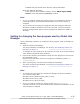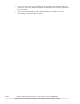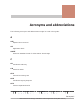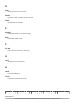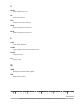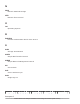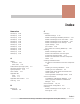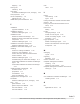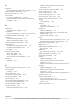Hitachi Global Link Manager Software Installation and Configuration Guide
If HDLM GUI has already been booted, reboot HDLM GUI.
When the DMP for Windows:
If the host has been added to HGLM, reboot "HGLM Agent SNMP
Service" from the Windows [Service] window.
Note:
• If you re-install or update the Java program, the command must be re-
executed because the installation destination of the Java program is
changed.
• If you remove the running Java program that was changed, HDLM for
Windows or DMP for Windows cannot be removed. The Java program
must be changed back before removing HDLM for Windows or DMP for
Windows.
Setting for changing the Java program used by Global Link
Manager
Use the following procedure to change the Java program used by Global Link
Manager.
1. Stop the Global Link Manager.
The stop of Global Link Manager, see
Starting and Stopping Global Link
Manager on page 3-3.
To change the Java program to be used, do not start services provided by
other Hitachi Command Suite products.
2. Execute the following command to select the Java program to be used on
the displayed screen..
Hitachi-Command-Suite-Common-Component-installation-folder\bin
\hcmds64chgjdk
3. After executing the command, Start Global Link Manager.
The start of Global Link Manager, see
Starting and Stopping Global Link
Manager on page 3-3.
Note:
• To change the Java program, Global Link Manager must be installed in
any of the following OS.
Windows Server 2008 R2 (x64) (SP1 or later)
Windows Server 2012 (x64)
Windows Server 2012 R2 (x64)
• If you re-install or update the Java program, the hcmds64chgjdk
command must be re-executed because the installation destination of the
Java program is changed.
Notes on Using HDLM Version 5.8 or Later, DMP, or HP-UX Multipathing
A-15
Hitachi Global Link Manager Installation and Configuration Guide (Web Version)