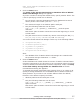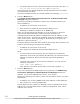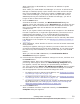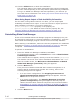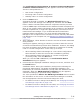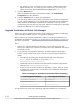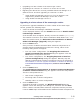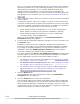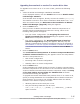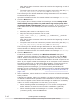Hitachi Global Link Manager Software Installation and Configuration Guide
The Confirmation of Setup Status of Common Component Database
of Hitachi Command Suite dialog box appears. Check the setup status.
The three setup statuses are:
¢
Non-cluster configuration
¢
Executing node of cluster configuration
¢
Standby node in a cluster configuration
4. Click the Next button.
If Windows Firewall is installed, the Windows Firewall dialog box
appears. Check the settings in the dialog box, and then click the Next
button. Hitachi Command Suite Common Component and the port that
receives SNMP traps will be added to the Windows Firewall exceptions list.
Note: If you register Global Link Manager as an exception in the Windows
Firewall exceptions list, it might take approximately 15 minutes more to
install Global Link Manager. If you enabled Windows Firewall after
installing Global Link Manager, you must manually add Global Link
Manager to the exceptions list. For details on how to manually add Global
Link Manager to the exception list, see
Settings for Windows Firewalls on
page 3-54.
5. After installation, select whether to start the services of Hitachi Command
Suite products.
A dialog box appears, asking you whether you want to start the services
of Hitachi Command Suite products after installation. However, this dialog
box does not appear when Global Link Manager is installed on a standby
node in a cluster configuration. In this case, go to step 6.
¢
When installing Global Link Manager in a non-cluster configuration:
Select whether to start the services after installation (optional).
¢
When installing Global Link Manager in a cluster configuration
(executing node): Click the No button.
When you click the Yes or No button, the Confirmation Before
Installation dialog box appears.
6. Confirm that the displayed installation settings are correct, and then click
the Install button.
Installation starts. During the installation, dialog boxes indicating the
processing status appear. The Global Link Manager database is not
initialized by an overwrite installation (except when the database files are
damaged). When the HGLM Settings Complete dialog box appears,
confirm the settings you specified during installation.
If a value specified for URL for the HGLM login window does not match
the information on the server on which Global Link Manager is installed,
see the appropriate reference below and change the value:
¢
For details on how to change the IP address, see
Changing the Global
Link Manager Login URL on page 3-50.
¢
For details on how to change the host name, see Changing the Global
Link Manager Server Host Name on page 3-43.
Installing Global Link Manager
2-11
Hitachi Global Link Manager Installation and Configuration Guide (Web Version)