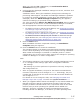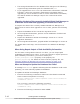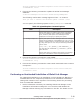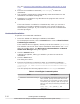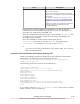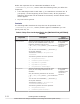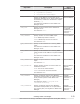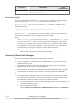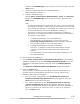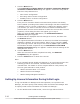Hitachi Global Link Manager Software Installation and Configuration Guide
• The storage destination for the database files changes to the following:
original-storage-destination-path-for-database-files\x64
• If you upgrade from v6 or v7 to v8, maintenance information is deleted.
Therefore, collect any necessary maintenance information before
upgrading to v8. For details on how to collect maintenance information,
see Hitachi Global Link Manager Help for the version that will be
upgraded.
Migrating the data of the currently-installed Global Link Manager to
a different server and then upgrading to version 8.0 or later
To migrate the data of the currently-installed Global Link Manager to a
different server and to then upgrade to v8.0 or later, perform the following
steps:
1. Export the database of the host at the migration source.
2. At the migration destination, perform a new installation of Global Link
Manager version 6 or 7.
3. Import the database to Global Link Manager version 6 or 7 of the
migration destination.
4. At the migration destination, upgrade Global Link Manager to version 8.
For details about each step, see the manual for the Global Link Manager
version.
When Using Report Output of Path Availability Information
For the hosts running HDLM version 5.9 or later, you can output path
availability information as a report. To use the function to output reports on
path availability information, you need to modify the
server.pathreport.enable property in the property file
(server.properties). For details on how to set the property file, see
Changing Global Link Manager Environment Settings on page 3-23.
When an Attempt to Update the Database Has Failed
If message KAIF40094-E appears indicating that the database could not be
updated, you must manually update the database.
To update the Global Link Manager database:
1. Execute the following command to make sure that Hitachi Command
Suite Common Component is running:
Hitachi-Command-Suite-Common-Component-installation-folder\bin
\hcmds64srv /status
If it is running, execute the following command:
Hitachi-Command-Suite-Common-Component-installation-folder\bin
\hcmds64srv /stop
2. Execute the following command to start HiRDB:
2-18
Installing Global Link Manager
Hitachi Global Link Manager Installation and Configuration Guide (Web Version)