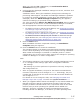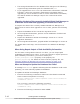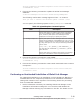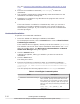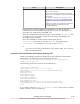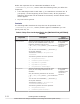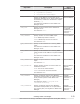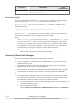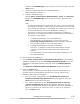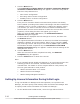Hitachi Global Link Manager Software Installation and Configuration Guide
Item Description
You can also use a backslash (\), and colon (:)
as the path delimiter.
If you do not specify this option, the default
location for the installation-information settings
file is used.
For details on this file, see
Contents of the
Installation-Information Settings File on page
2-21.
/s
Specify this option to suppress the output of a
message asking for confirmation of the
requested operation.
Executing the command starts the installation. You cannot stop the
installation once the installation starts. Do not force the installation to
terminate, for example by using Ctrl + C.
After the installation finishes successfully, the message KAIF40111-I will
be output. If it is not output, follow the instructions provided by the
messages that are output.
Also, the installation results will be output to the log file
(installhglm_yyyy-mm-dd_hh-mm-ss.log
#
). For details about
installhglm.log, see
About the Log File on page 2-24.
#
yyyy-mm-dd_hh-mm-ss represents year, month, date, hour, minute,
and second respectively.
Contents of the Installation-Information Settings File
Global Link Manager provides a sample file of the installation-information
settings file. The following shows the path to this file:
drive-in-which-the-installation-DVD-ROM-is-set:\HGLAM\GLMTools
\sample_installhglm.ini
The following shows the contents of the sample file:
[INSTALLATION_SETTINGS]
HGLM_INSTDIR="C:\Program Files\HiCommand"
HGLM_DBDIR="C:\Program Files\HiCommand\HGLAM\database"
HGLM_IPADDRESS=
HGLM_PORT=22015
HGLM_SNMPTRAP=TRUE
HGLM_SNMPIPADDRESS=
HGLM_SNMPIPV6ADDRESS=
HGLM_SNMPTRAPPORT=162
HGLM_RUNSERVICE=TRUE
HGLM_DBTMPDIR="C:\Program Files\HiCommand\databackup"
HGLM_DATATMPDIR="C:\Program Files\HiCommand\databackup"
[EOF]
If you want to edit the sample_installhglm.ini file, copy the file to another
folder, and then edit the copied file.
Installing Global Link Manager
2-21
Hitachi Global Link Manager Installation and Configuration Guide (Web Version)