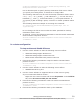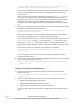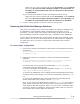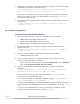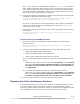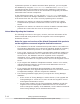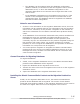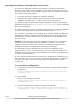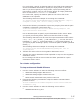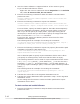Hitachi Global Link Manager Software Installation and Configuration Guide
Right-click the resource name and choose Properties. In the Policies
tab, select If resource fails, attempt restart on current node and
If restart is unsuccessful, fail over all resources in this service
or application.
If you use Microsoft Failover Cluster (for Windows Server 2012):
Right-click the resource name and choose Properties. In the Policies
tab, select If resource fails, attempt restart on current node and
If restart is unsuccessful, fail over all resources in this Role.
3. Use the cluster software to put the resource group online.
Restoring the Global Link Manager Database
This section describes how to restore the Global Link Manager database and
the databases of all installed Hitachi Command Suite products. In this
procedure, you also restore the Global Link Manager property files and the
path availability information (path status log), in addition to the databases.
If other Hitachi Command Suite products have already been installed on the
same machine, the services of these products are also started or stopped at
the same time when you start or stop Hitachi Command Suite Common
Component.
In a non-cluster configuration
1. Execute the following command to stop Hitachi Command Suite Common
Component:
Hitachi-Command-Suite-Common-Component-installation-folder\bin
\hcmds64srv /stop
2. Execute the following command to restore the Global Link Manager
database:
Hitachi-Command-Suite-Common-Component-installation-folder\bin
\hcmds64db /restore backup-file-name /type HGLAM
For backup-file-name, specify the backup data (backup.hdb) to be
restored by using an absolute path.
To restore the Global Link Manager database, specify /type HGLAM or /
type GlobalLinkAvailabilityManager.
To restore the databases of all installed Hitachi Command Suite products,
including Global Link Manager, execute the command by specifying /type
ALL.
To restore the databases after removing and then reinstalling all the
Hitachi Command Suite products, specify /type ALL.
Note: If you restore the databases by specifying /type ALL, the states of
other Hitachi Command Suite products return to the states that existed
when backup data was acquired. When you execute the command, make
sure there will be no problems in having those states return to the ones
that existed when backup data was acquired.
Setting Up Global Link Manager
3-11
Hitachi Global Link Manager Installation and Configuration Guide (Web Version)