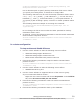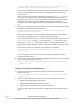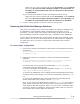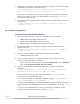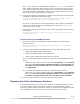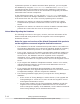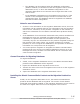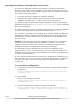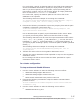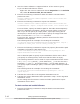Hitachi Global Link Manager Software Installation and Configuration Guide
4. Use the cluster software to suppress failover of the resource group.
If you use Microsoft Failover Cluster:
Right-click the resource name and choose Properties. In the Policies
tab, select If resource fails, do not restart.
5. Execute the following command to start the Hitachi Command Suite
product services:
Hitachi-Command-Suite-Common-Component-installation-folder\bin
\hcmds64srv /start
6. Execute the following command to export the database:
Hitachi-Command-Suite-Common-Component-installation-folder\bin
\hcmds64dbtrans /export /workpath work-folder /file archive-file
For work-folder, specify an absolute path for the folder that temporarily
stores the database information. Specify an empty folder on the local
disk. If you do not specify an empty folder, export processing will be
interrupted, in which case you will need to specify an empty folder and
then re-execute the hcmds64dbtrans command.
For archive-file, specify an absolute path for the archive file of the
database to be exported.
The following shows an example of executing the command:
"C:\Program Files\HiCommand\Base64\bin\hcmds64dbtrans" /export /
workpath D:\trans_work /file D:\trans_file\db_arc
7. Execute the following command to export the property files and the path
availability information (path status log):
Global-Link-Manager-installation-folder\bin\hglamexport /dir
export-destination-folder-name
Use an absolute path to specify export-destination-folder-name. When
you specify an existing folder, make sure that the folder is empty.
The following characters can be used for export-destination-folder-name:
A to Z, a to z, 0 to 9, period (.), and underscore (_). You can also use a
backslash (\), colon (:), and forward slash (/) as the path delimiter. If
you specify a path including a space, enclose the path in double quotation
marks (").
The following shows an example of executing the command:
"C:\Program Files\HiCommand\HGLAM\bin\hglamexport" /dir "C:
\hglam export"
8. Transfer the archive file to the migration destination server.
9. Transfer the export destination folder specified in step 7 to the migration
destination server.
Do not change the file structure under the folder specified for export-
destination-folder-name.
To start services and enable failovers:
1. Execute the following command to stop the Hitachi Command Suite
product services:
3-18
Setting Up Global Link Manager
Hitachi Global Link Manager Installation and Configuration Guide (Web Version)