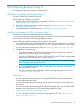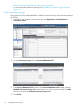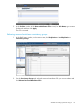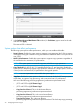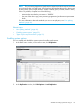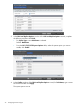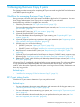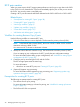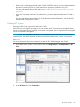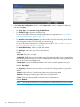HP XP7 Business Copy for Mainframe Systems User Guide (TK913-96001)
3. In the Select Pair Configuration window of the Create Pairs wizard, complete the following
and then click Next:
• For Copy Type, select Business Copy for Mainframe.
• For Emulation Type, select the emulation type.
For more information about the emulation types that are supported, see “Pair volumes
and supported emulation types” (page 12).
• For Number of Secondary Volumes, type the number of S-VOLs according to the P-VOL
with the highest number of S-VOLs that you want to set up.
For more information about how to configure pairs for BC Z, see “Workflow for setting
up pair configurations for BC Z” (page 43).
• For Initial MU Number, select an initial MU number.
• For Split Type, select how you want to split the pair.
Values:
- Non Split: The pair is not split.
- Quick Split: Splits the new pair and then copies the data so that the S-VOL is immediately
available for read and write I/O. The XP7 storage system copies the remaining differential
data to the S-VOL in the background.
- Steady Split: Copies the differential data to the S-VOL and then splits the new pair.
Default: Quick Split
• For Copy Pace, select the rate at which you want the XP7 storage system to copy data.
Values:
- Slower: Improved host I/O performance but slower processing speed.
- Medium: Average processing speed and host I/O performance.
- Faster: Faster processing speed but slower host I/O performance.
Default: Medium
NOTE: Processing speed and host I/O performance are affected by the pace you select.
40 Managing Business Copy Z pairs