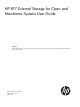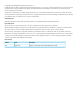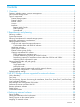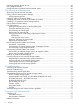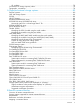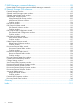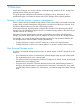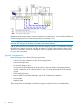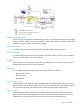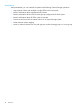HP XP7 External Storage for Open and Mainframe Systems User Guide Abstract This document describes and provides instructions for performing external storage operations using the External Storage software on the HP XP7 Storage.
© Copyright 2014 Hewlett-Packard Development Company, L.P. Confidential computer software. Valid license from HP required for possession, use or copying. Consistent with FAR 12.211 and 12.212, Commercial Computer Software, Computer Software Documentation, and Technical Data for Commercial Items are licensed to the U.S. Government under vendor's standard commercial license. The information contained herein is subject to change without notice.
Contents 1 Overview..................................................................................................7 Features—multiple systems, common management........................................................................7 How External Storage works......................................................................................................7 Typical components..................................................................................................................
Preparing mapped volumes for use ..........................................................................................39 Using mapped volumes ..........................................................................................................40 Recognizing the local system from the external system..................................................................40 5 Monitoring and maintenance.....................................................................
HP websites......................................................................................................................78 Conventions for storage capacity values....................................................................................78 Typographic conventions.........................................................................................................78 A Supported external storage systems............................................................80 External systems.......
C RAID Manager command reference............................................................98 Remote Web Console Action names and RAID Manager commands.............................................98 D External Storage GUI reference..................................................................99 External Storages window .......................................................................................................99 Selected external storage system window........................................
1 Overview With External Storage, you connect volumes in external storage systems to HP XP7 Storage and manage them as if they were one system. This guide provides information and instructions for planning, set up, maintenance, and troubleshooting the use of external volumes with HP XP7 Storage and its software products. Features—multiple systems, common management When a system consists of multiple storage systems, a host must usually be connected to all of the systems.
Multiple external storage systems can be connected to one external port. You can add an additional external storage system even when the external port is already in use. NOTE: Mapped external volumes must be accessed and copied only by hosts that are connected to the HP XP7 Storage, not by hosts connected to the external systems. Logical devices (LDEVs) are created during or after the mapping operation.
External storage system HP XP7 Storage can connect to other HP storage systems, original equipment manufacturer (OEM) systems, and other vendors' systems (such as IBM or EMC). Hosts recognize volumes in these other systems as “internal volumes” of the HP XP7 Storage. External volume A volume in the external storage system that is mapped to the local storage system. Internal volume A volume managed by the local storage system.
Spreadsheets With spreadsheets, you can schedule and perform the following External Storage operations.
2 Requirements and planning This topic describes requirements and planning. Planning workflow Before mapping an external volume to HP XP7 Storage, review the information in this chapter to make sure that you understand the External Storage requirements and implementation procedures. Use the general order in the following to prepare for External Storage: • Review “System requirements” (page 11). • Ensure that the external system whose volumes you want to map is supported by External Storage.
Item Description Supported external storage systems are listed on the HP StorageWorks Single Point of ConnectivityKnowledge (SPOCK) website: http://www.hp.com/storage/spock Ext Stor license key Required. See the HP XP7 Remote Web Console User Guide for installation and operations instructions. Other HP XP7 Storage software licenses As needed. See “HP XP7 Storage software supported for external volumes” (page 26) for HP XP7 Storage software and functions that can be used with external volumes.
Planning considerations for external storage systems An external storage system’s performance is affected by local system operations; conversely, performance of the host and local system are affected by the attributes assigned to the external system. Note the following regarding performance: • Host I/O performance (sequential write performance only) to mapped volumes can be improved by setting SOM 872 to ON. For more information, call the HP Technical Support.
• Make sure that a mapped external volume is accessed only from the local HP XP7 Storage. ◦ Make sure that a mapped external volume is not accessed from a host that is connected to the external storage system. ◦ Make sure that a mapped external volume is not manipulated by a copy function or any other functions of the external storage system. ◦ Accessing a mapped external volume from the external storage system requires that the volume mapping be disconnected first.
Enabled can adversely impact overall HP XP7 Storage performance if the I/O rate exceeds the performance capabilities of the external system. If you specify Enabled, you should use the same formula for sizing cache in both the internal and external systems. A cache partition should be defined when Enabled is used for the Cache Mode setting. A CLPR helps to protect overall HP XP7 Storage performance when the I/O rate tends to exceed the capabilities of the external system.
NOTE: The following relates to mapped volumes: ◦ After the mapping operation, the status of the mapped volume becomes Blockade; however, after the Write to Control Blocks operation is performed or mapped volume is formatted on the local system, the mainframe host can then access the new mainframe volume through the local HP XP7 Storage system's FICON channels. ◦ If you format the mapped volume from the external system, existing data is deleted and there are no options for retaining it.
Minimum LDEV capacity and Base LDEV capacity are calculated with the following formulas. Minimum LDEV Capacity = Minimum Data Area Capacity \ + Control Information Area Capacity Base LDEV Capacity = Base Data Area Capacity \ + Control Information Area Capacity For volumes of mainframe systems other than 3390-A and 3390-V, capacities for the expanded control information area and the adjustment area are also necessary. For details, see “LDEV capacities per emulation type” (page 17).
Emulation Type Volume for mainframe systems Intermediate volume Minimum Data Area Capacity Base Area Capacity Control Information Area Capacity (Blocks) (Cylinders) (Blocks) (Cylinders) (Blocks) (Cylinders) OPEN-K 72,000 - 3,661,920 - 12,960 - OPEN-L 71,192,160 - 71,192,160 - 10,080 - OPEN-V 96,000 - 8,589,934,592 - 0 - 3390-1 87,000 50 1,936,620 1,113 8,700 5 3390-2 87,000 50 3,873,240 2,226 10,440 6 3390-3 87,000 50 5,809,860 3,339 10,440 6 3390-9 87,
Determining capacity for mainframe volume other than 3390-A and 3390-V For mainframe volumes other than 3390-A and 3390-V, an expanded control information area of 7 cylinders (12,180 blocks) is required for every 1,113 cylinders (1,936,620 blocks). The area total includes the minimum or base data area and the control information area. Because the entire LDEV capacity should be divided by 77,952 blocks, an adjustment area is also required.
Emulation type Minimum LDEV capacity (blocks) Base LDEV capacity (blocks) 3390-3 155,904 5,924,352 3390-9 155,904 17,617,152 3390-L 155,904 57,450,624 3390-M 233,856 114,823,296 Adjusting volume capacities for pairs Mapped external volumes can be used for replication. All HP XP7 Storage replication software requires a pair’s secondary volume (S-VOL) to have the same capacity as the primary volume (P-VOL).
3. Create the pair. Planning external paths and path groups The external path is the physical link from the local storage system port to the external storage system port. You prepare the ports on the local and external systems and then set up the external path prior to mapping your external volumes.
When you restore a path with higher priority than the currently-used path, I/O is switched to the restored path. Multi path mode For Multi path mode, all paths are used for I/O to the external volume. This distributes workload in a round-robin process. The following figure illustrates how failure is handled with redundant paths in Multi mode.
NOTE: When you restore a path, use of the restored path is resumed. Supported external systems path mode for external volumes “Single” or “Multi” path mode displays in Remote Web Console for external volumes on the External Path Group window. Path modes are based on the external storage system and cannot be changed. In ALUA mode, all paths that are defined are used. I/O operation for external volumes is performed through load balancing with the use of several paths (round-robin control).
I/O operations. This mode is recommended when the number of sequential I/O operations is large. • Disable: I/O operation is performed with only one path that is normal and has the highest priority. The same operation applies as that for Single path mode. When Disable is set for Load Balance Mode, load distribution is not performed. This mode is not recommended. CAUTION: Depending on the external storage type and system configuration, performance may not be improved when Extended Round-robin is set.
Default mapping settings Mapped volumes have default values that you can use or change before (or after) mapping. See “Editing external volume policies (settings)” (page 42) to review the settings and edit them if desired.
3 HP XP7 Storage software supported for external volumes You will use HP XP7 Storage software products and functionality to manage and manipulate data in your mapped volumes: for example, Virtual LVI/Virtual LUN, Continuous Access Synchronous, LUN Manager, and so on. This topic provides requirements and restrictions for the HP software supported with external volumes.
Thin Provisioning, Dynamic Provisioning for Mainframe, Smart Tiers, Smart Tiers Z, and Fast Snap Mapped external volumes can be used as pool volumes for Thin Provisioning, Dynamic Provisioning for Mainframe, Smart Tiers, Smart Tiers Z, and Fast Snap. • A mapped volume that is used as a pool volume must use OPEN-V emulation for open systems and 3390-V emulation for mainframe systems. • All external volumes in the same pool must use the same Cache Mode setting.
Procedure 1 To use an external volume for volume migration 1. 2. 3. 4. Map the external volume. If using the external volume as a source volume, set Emulation Type to OPEN-V. This is required to access existing data in an external volume from the local system (for volume migration as well as replication). Ensure that both volumes have the same capacity. Adjust the capacity as needed using the LUSE and the Virtual LVI/Virtual LUN functions. Set the source and target volumes.
Figure 3 Cnt Ac-S and Cnt Ac-S Z example using a mapped external volume SNMP Agent Information about both the mapped external volume and the External port can be displayed by SNMP Agent. Customized Volume For mainframe external volumes, use the Virtual LVI function to format or to perform the Write to Control Blocks operation immediately after mapping. See the HP XP7 Provisioning for Mainframe Systems User Guide for information.
4 Setting up external volumes You set up ports and external paths, map the external volume, then begin using it with native storage on the HP XP7 Storage. This topic provides setup procedures and information. Setup workflow When you begin setting up External Storage, all planning tasks and considerations should be completed. Consult the topics in “Planning workflow” (page 11) to review. Set up external volumes as follows: 1. Set up ports on the local and external storage systems. See the following: 2. 3.
3. On the Ports tab, select the desired port row.
4. 5. 32 Open the Edit Ports window in one of these ways. • In the Port tab, click Edit Ports. • From the Actions menu, select Ports/Host Groups > Edit Ports. On the Edit Ports window, select External in the Port Attribute box.
6. 7. 8. For help with other settings, see the HP XP7 Provisioning for Mainframe Systems User Guide or HP XP7 Provisioning for Open Systems User Guide. When ready, click Finish. In the Confirm window, check all settings, accept or enter a new task name, and then click Apply.
Mapping an external volume After setting the attribute of the port used for External Storage to the external port, you can map the external volume as an internal volume. Prerequisite information • Attributes set for the external volume before mapping, such as port security, LUN security, Volume Retention attributes, and so on are discarded when the external volume is mapped. If the original attributes are required, reset them in the local storage system after mapping.
Mapping an external volume 35
• To add the external volume By New External Path Group: a. Click Create External Path Group. b. In the Create External Path Group window, enter the following: — Initial External Path Group ID. The storage system searches IDs from the initial ID you specify in ascending order and allocates an ID that can be used. The range can be from 0 to 63,231. 0 is the default. — External Paths. If you do not see the port or WWN you want in the Available External Paths box, click Discover External Target Ports.
4. In Initial Parity Group ID, enter an external volume group number and sequential number. A group allows you to place similar external volumes in a group; for example, volumes used for a copy function. The range is from 1 - 1 to 16384 - 4096. 5. In Allow Simultaneous Creation of LDEVs, select Yes to allow the system to automatically create LDEVs in the external volume, otherwise select No.
9. In the expanded Options box, for Initial LDEV ID enter the initial LDEV ID for the external volume. The local storage system searches from this number in ascending order and allocates the next available ID. You can review used, available, and disabled LDEVS by clicking View LDEV IDs. • For LDKC, enter 00. • For CU, enter the CU number, which can from 00 to FE. 00 is the default. • For DEV, enter the LDEV ID, which can be from 00 to FF. 00 is the default.
14. In Cache Mode, click Enable to propagate write data asynchronously from cache to the external storage system. Click Disable to propagate data synchronously. • If you specify Disable, the Cache Residency bind mode cannot be set. • When the external volume is a command device, Cache Mode for the remote command device is automatically set to Disable regardless of your setting.
Required Role • 1. Storage Administrator (Provisioning) Based on emulation type, perform one of the following: • For mainframe emulation, the status of the mapped volume becomes Blockade after mapping. Format the volume using Virtual LVI to change to a normal status. For zero-formatted external volumes, use Virtual LVI to perform the Write to Control Blocks operation to restore the volume.
If the path does not become mapped after 15 minutes, though, the external system might not be able to recognize the local system.
5 Monitoring and maintenance This topic provides monitoring, editing, and maintenance instructions for external volumes, paths, and systems. Monitoring external volumes and paths You can view system details about mapped external volumes, the ports used, and the external paths. Required Role • 1. 2. 3. 4. 5. Storage Administrator (Provisioning) In Remote Web Console, click External Storages in the Storage Systems tree. Select the external storage system. Select the path group.
• Cache Partition. Cache memory can be partitioned using Cache Partition to configure a cache logical partition (CLPR) for the mapped volumes. Cache logical partitions are often used to limit cache-use by accessing slower external storage volumes. HP strongly recommends that you place external storage array groups in a CLPR other than CLPR0. See the HP XP7 Cache Partition User Guide for detailed information on CLPR. • • Inflow Control.
5. 6. In the Edit Policies window, edit each item. Click Apply. NOTE: You can also edit Cache Mode and Inflow Control for individual external volumes. In Remote Web Console, select an external volume in the Mapped Volumes tab. Then click Edit External Volumes. Related Topics • “Edit Policies window” (page 118) Changing external volume MP blade Required Role • 1. 2. 3. 4. 44 Storage Administrator (Provisioning) In Remote Web Console, click External Storages in the Storage Systems tree.
5. 6. Open the Assign MP Blade window in one of these ways. • In the Mapped Volumes tab, click Assign MP Blade. • From the Actions menu, select External Storage > Assign MP Blade. In the Assign MP Blade window, select the desired MP blade. The current setting for the external volume displays, unless you have selected multiple external volumes with different values. Then the field is blank. The choices you see are dependent on the configuration of the device. They range from MPB0 to MPB7.
Changing path mode to ALUA mode (Enable or Disable) You can select whether ALUA mode is used as the path mode. See “Supported external systems path mode for external volumes” (page 23). Prerequisite information • The external storage system must support ALUA. If Enable is set for ALUA Settable on the external volume, Enable is set for Use ALUA as Path Mode automatically. If Disable is set for ALUA Settable, Disable is set for Use ALUA as Path Mode automatically.
6. 7. 8. 9. 10. Open the Edit External Volumes window in one of these ways. • In the Mapped Volumes tab, click Edit External Volumes. • From the Actions menu, select External Storage > Edit External Volumes. In Use ALUA as Path Mode, select Enable or Disable. Click Finish to display the Confirm window. Confirm the settings and enter the task name in the Task Name box. In the Confirm window, click Apply.
4. 5. Open the Edit External WWNs window in one of these ways. • In the External Paths tab, click Edit External WWNs. • From the Actions menu, select External Storage > Edit External WWNs. In the Edit External WWNs window, change the desired settings. NOTE: The current values for the external WWN display unless you have selected multiple paths with different values. Then the fields are blank.
6. 7. • QDepth. Enter the number of Read/Write commands that can be issued (queued) to the external volume at one time. The number can range from 2 to 128. • I/O Timeout. Enter the number of seconds that should pass before I/O to the external volume times out. The range is 5 to 240 (seconds). • Path Blockade Watch. Enter a time that should elapse from the time when the connection to the external volume goes down to the time when the external volume is blocked.
• “Reconnecting an external path ” (page 52) • “Removing, replacing an external path ” (page 53) • “Replacing all external paths ” (page 54) Adding an external path to an existing path group Required Role • 1. 2. 3. 4. Storage Administrator (Provisioning) In Remote Web Console, click External Storages in the Storage Systems tree. In the External Storages window, select an external storage system. Open the Edit External External Path Configuration window in one of these ways.
Related Topics • “Edit External Path Configuration wizard” (page 122) Disconnecting an external path You can disconnect all external paths connected either to a port on the local system or to a WWN on the external system. Disconnecting paths affects the external volumes mapped using the port. An external path is disconnected for the following reasons: • Before removing a path.
Related Topics • “Edit External Path Configuration wizard” (page 122) Reconnecting an external path You can reconnect an external path that was disconnected. You reconnect paths either to a port on the local system or to a WWN on the external system. When you reconnect, original path settings are resumed. Prerequisite information • Make sure the path is in a status that can be restored. Required Role • 1. 2. 3.
Changing the cache mode If the system cannot communicate with external volumes, the Inflow Control setting specifies whether the write operation to cache is limited (Enable) or continued (Disable)). Disable is set by default. You can change the setting in the Edit External Volumes window. Required Role • Storage Administrator (Provisioning) To change the cache mode setting 1. Click External Storage in the Storage Systems tree. The list of available external storage systems appear in the tree. 2.
The external path is deleted from the Selected External Paths list. 6. 7. Click Finish. In the Confirm window, check settings, accept or enter a new task name, and then click Apply. If you are replacing the path, see “Adding an external path to an existing path group ” (page 50). Related Topics • “Edit External Path Configuration wizard” (page 122) Replacing all external paths You can replace the primary and alternate paths used by an external volume.
Procedure 4 To replace the external paths for an external volume 1. This procedure uses the illustration above. Disconnect external path A. See “Disconnecting an external path ” (page 51). 2. 3. Disconnect the cable for external path A, then remove it. See “Removing, replacing an external path ” (page 53). Make sure the cable for external path C is connected, and then add this path to an existing path group. See “Adding an external path to an existing path group ” (page 50).
When you disconnect a volume or volumes, they stop accepting host I/O, and all data in cache is written to the volumes (data is destaged). Also, the mapping settings are preserved. When the volumes are reconnected, they are assigned the same settings. Prerequisite requirements Before disconnecting volumes or systems, processes must be resolved or stopped, as described in the following table.
5. In the Confirm window, click Apply again. When you finish the procedure, external volume’s status displays as Cache Destage, even if there is no data left in the cache. You can click Refresh View to update the status. When processing is completed, the volumes’ status changes to Disconnect. Related Topics • “Disconnect External Storage Systems window” (page 143) Disconnecting a single mapped volume Before disconnecting a mapped volume, review “Prerequisite requirements” (page 56).
4. 58 In the window for the selected path group, in the Mapped Volumes tab, select the row for the volume you want to disconnect.
Open the Disconnect External Volumes window in one of these ways. 5. • In the Mapped Volumes tab, click Disconnect External Volumes. • From the Actions menu, select External Storage > Disconnect External Volumes. In the Disconnect External Volumes window, check the volume to be disconnected, accept or enter a new task name, and then click Apply. When you finish the procedure, the external volume’s status displays as Cache Destage, even if there is no data left in the cache.
external volume is not ready to be resumed, the status of the disconnected volume is Blockade. If this occurs, see “General troubleshooting ” (page 68) and proceed as directed. Reconnecting an external storage system, all mapped volumes When you reconnect an external system, all the mapped external volumes in the system are also reconnected. This is the primary method for reconnecting the disconnected volumes in an external system.
When you finish the procedure, the external volumes’ status displays as Checking, then Normal. If the external storage system cannot be reconnected, the status becomes Blockade. Related Topics • “Reconnect External Storage Systems window” (page 141) Reconnecting a single mapped volume Required Role • Storage Administrator (Provisioning) Procedure 7 To reconnect a disconnected volume 1. 2. 3. 4. In Remote Web Console, click External Storages in the Storage Systems tree.
6. Click Apply in the Confirm window. When you finish the procedure, the external volume status displays as Checking, then Normal. If the volume cannot be resumed because the mapped settings and the external volume status are not in sync, the status becomes to Blockade. Related Topics • “Reconnect External Volumes window” (page 142) Deleting an external volume mapping You can delete the mapping for an external volume. The data in the external volume is not deleted.
Prerequisite information • The external volume or volumes to be deleted must first be disconnected, which results in all data in cache memory being written to the external volume. However, you can delete a volume without disconnecting, meaning that data in cache is not destaged to the external volume.
7. 8. For Have you already disconnected external volume of above table?, click one of the following: • Yes if you have already disconnected the volumes. • No if you have not disconnected the volumes. If you clicked No in the previous field, in the Do you want to execute Delete External Volumes operation without writing the cache data to the volumes?, click one of the following: • 64 Yes to delete the external volumes without writing the data in cache memory into the volumes.
NOTE: • When Yes is selected, the data remaining in cache is not guaranteed. Cancel to disconnect the volume or volumes and then perform the delete operation again. You cannot continue the operation if No is selected. 9. Click Finish. 10. In the Confirm window, check settings and accept the task name shown or enter a new one. When satisfied click Apply.
Before deleting external volume mapping, make sure that the volume has no LU paths and is not part of a copy pair. See “Deleting an external volume mapping ” (page 62) for instructions. Powering off and on the external storage system Required Role • Storage Administrator (Provisioning) To power off the external system 1. Stop read and write I/O to the mapped external volume. 2.
You do not need to disconnect the external system when powering off only the local system. However, if you do disconnect, when you power on the local system again, access is disabled to the external system until you reconnect. Procedure 12 To power off and on the local system 1. 2. Stop read and write I/O to the local storage system. Perform all necessary operations for powering off the local system. Split pairs that use external volumes.
6 Troubleshooting This topic provides troubleshooting information. Contacting HP Technical Support If you need to contact the HP Technical Support, please provide as much information about the problem as possible, including: • The circumstances surrounding the error or failure. • The content of any error messages displayed on the host systems. • The content of any error messages displayed on Remote Web Console. • The Remote Web Console configuration information (use the Dump Tool).
Problem Possible causes The external volume is blocked. • All external paths are blocked (paths are not connected). • The external volume is not set to Read/ Write. • The external volume is blocked by an error. The status of the external volume is blockade. When errors occur in all external paths, the local storage system changes the status of the external volume to Blockade. • Reconnect the volume or storage system.
Status Description Corrective action External device setting changed An external system setting has changed. For example, the path definition was deleted, or the external system itself was replaced by another device. The port of the external system is recognized. See your device manufacturer's documentation to verify that the settings on the volumes in question have not changed. LDEV size reduced The external volume capacity was reduced. Check the external volume capacity.
Status Description Corrective action Timeout Processing was retried because of an abnormal reply; however, processing was stopped because of timeout. The external system port is recognized. Check external system settings and the physical connection to the external system (cables and switches). If you cannot restore the path, call the HP Technical Support. Device check error An external volume is mapped, but you cannot access the volume in the external system.
Unified Storage VM, P9500, and XP24000/XP20000 Disk Array Path Status Description and corrective actions External device setting • LU path settings may have been changed by LUN Manager. Either change the settings back changed to the values used when the volume was mapped, or perform the Delete Volume and then Add Volume operations using External Storage. • The volume’s access attribute may have been changed by Data Retention. If the volume is protected by the access attribute, release the protection.
XP1024/XP128 Disk Array Path Status Description and corrective actions External device setting • LU path settings may have been changed by LUN Manager. Either change the settings back changed to the values used when the volume was mapped, or perform the Delete LU and then Add LU operations using External Storage. • The volume’s access attribute may have been changed by Open LDEV Guard. If the volume is protected by the access attribute, release the protection.
Thunder 9500V Path Status Description and corrective actions External device setting • LU path settings may have been changed by LUN Management. Either change the settings changed back to the values used when the volume was mapped, or perform the Delete LU and then Add LU operations using External Storage. • The volume’s access attribute may have been changed by Open SDEV Guard. If the volume is protected by the access attribute, release the protection.
SVS200 Path Status Description and corrective actions External device setting • LU path settings may have been changed by LUN Management. Either change the settings changed back to the values used when the volume was mapped, or perform the Delete LU and then Add LU operations using External Storage. • The volume’s access attribute may have been changed by LUN Security XP Extension. If the volume is protected by the access attribute, release the protection.
Problem Corrective action The external volume is configured as a management LU. If a management LU, such as Universal Xport LU, is configured on the external system port, perform one of the following: • Make sure that at least one LU is used for data storage and has a smaller LUN than the management LU’s LUN. Also make sure that the data storage LU is set to the port connected to the local system. • Delete the management LU from the port connected to the local system.
7 Support and other resources Contacting HP For worldwide technical support information, see the HP support website: http://www.hp.
HP websites For additional information, see the following HP websites: • http://www.hp.com • http://www.hp.com/go/storage • http://www.hp.com/service_locator • http://www.hp.com/support/manuals • http://www.hp.com/support/downloads • http://www.hp.
Table 1 Document conventions (continued) Convention Element Monospace text • File and directory names • System output • Code • Commands, their arguments, and argument values Monospace, italic text • Code variables • Command variables Monospace, bold text WARNING! CAUTION: IMPORTANT: NOTE: TIP: Emphasized monospace text Indicates that failure to follow directions could result in bodily harm or death. Indicates that failure to follow directions could result in damage to equipment or data.
A Supported external storage systems This topic provides required configuration settings for many of the supported external storage systems. External systems The storage systems in the following sections can be connected to HP XP7 Storage as external storage systems. NOTE: Not all supported systems’ information is provided here. If you do not find your storage system, refer to http://www.hp.com/storage/spock for a complete listing.
XP12000 Disk Array/XP10000 Disk Array Use the following settings on the external system: • The port must be set to the host group for the Windows hosts (host mode 0C: Windows, host mode 2C: Windows Extension). • The port attribute must be set to Target port or RCU target port. • If the external USP system uses Open LDEV Guard, set SOM 701 to ON on the local HP XP7 Storage system. Host mode option for a volume larger than 2 TB If a volume’s capacity is more than 2 TB, host mode option No.
Window Names Parameters Parameter Settings Inquiry Setting Command Queuing Mode ON Vendor ID HITACHI (default) Product ID DF600F (default) ROM Microprogram Version Optional RAM Microprogram Version Optional WEB Title Optional Port Type Controller Option Host Connection Mode Reset/LIP Mode Reset/LIP Mode (Signal) Optional Reset/LIP Mode (Process) Optional.
Model Controller WWN of Port Controller 1 XXXXXXXXXXXXXXX4 XXXXXXXXXXXXXXX5 XXXXXXXXXXXXXXX6 XXXXXXXXXXXXXXX7 Note: In WWNs, "X" is an arbitrary number or character. The ports in the same physical storage system have the identical value. HUS/AMS/WMS The table below shows the system parameters that must be specified for ports on HUS, AMS, and WMS storage systems when used with External Storage. You can specify or omit any other parameters.
Identifying the HUS/AMS/WMS model using the serial number When the external storage system is HUS, AMS, or WMS, you can identify the storage system model from the serial number displayed in the Serial Number column in the Volume Operation window. The following table describes the relationship between the number in the Serial Number column and the storage system model.
Model Controller WWN of Port XXXXXXXXXXXXXXX6 XXXXXXXXXXXXXXX7 HUS 150 Controller 0 AMS 2500 XXXXXXXXXXXXXXX0 XXXXXXXXXXXXXXX1 XXXXXXXXXXXXXXX2 XXXXXXXXXXXXXXX3 XXXXXXXXXXXXXXX4 XXXXXXXXXXXXXXX5 XXXXXXXXXXXXXXX6 XXXXXXXXXXXXXXX7 Controller 1 XXXXXXXXXXXXXXX8 XXXXXXXXXXXXXXX9 XXXXXXXXXXXXXXXA XXXXXXXXXXXXXXXB XXXXXXXXXXXXXXXC XXXXXXXXXXXXXXXD XXXXXXXXXXXXXXXE XXXXXXXXXXXXXXXF Note: In WWNs, "X" is an arbitrary number or character. The ports in a physical storage system have the identical value.
XP7 Storage to the external system may time out. To keep the proper load, the following is recommended. • ◦ Specify two external paths. Set the paths to the ports of each controller of the AMS 2000 series system. ◦ Set the queue to 500 or fewer commands issued at the same time from a AMS 2000 series system. The formula to calculate the number of queue commands per system is as follows.
In this case, two different logical volumes with the same name (LUN 1 and LUN 2) are found that can be connected from EVA Port A. But you cannot determine which LUN 1 and LUN 2 belong to HostGroup-1 or HostGroup-2 only by Characteristic1. However, in Remote Web Console, you can identify the logical volumes referring to Characteristic2. The first 32 characters of Characteristic2 indicate the World Wide LUN Name. Identify the logical volume of the EVA storage system by this World Wide LUN Name.
System option parameters for connecting Sun StorageTek FlexLine 380 The port must be configured as a target attached to a Windows host. Set system parameters according to the following table. For connection parameters not shown, refer to the Sun StorageTek FlexLine 380 documentation.
System parameters for connecting EMC CLARiiON CX series When you connect an EMC CLARiiON CX series as an external storage system, set the system parameters according to the following table. Parameter Setting Initiator Type CLARiiON Open Failover Mode 2 ArrayCommPath Disabled For system parameters not shown in the table, see the EMC CLARiiON CX series documentation. NOTE: Volumes created with Individual Disk Units (JBOD disks) of EMC CLARiiON CX series are not supported.
IBM DS3000/DS4000/DS5000 series The port must be configured as a target attached to a Windows host. Set system parameters according to the following table. For connection parameters not shown, refer to IBM DS3000/DS4000/DS5000 series documentation. Parameter Parameter Setting host type When alternate paths are connected to different clusters on the DS3000/DS4000/DS5000 series side: Linux IBM V7000 series Set system parameters according to the following table.
Set system parameters according to the following table. For connection parameters not shown, refer to Fujitsu FibreCAT CX series documentation. Parameter Parameter Setting Initiator Type CLARiiON Open Failover Mode 2 Volumes created with the RAID0 level or Individual Disk Units (JBOD disks) of Fujitsu FibreCAT CX series are not supported.
For 3Par V800 and V400 series Parameter Parameter Setting host mode generic-legacy The volumes in which "Dynamic optimization" or "Adaptive optimization" is applied must not be used as the external volume of HP XP7 Storage; otherwise the performance of the external volume may possibly be degraded and the operation cannot be guaranteed.
NOTE: If you need a profile that models your specific storage system, please contact the HP Technical Support. HP will gather the required information and may provide the requested profile in a microcode update. Upgrading to the new microcode will allow the External Storage to display the vendor name, product name, serial number, and path mode of the external volumes. Virtualization support requirements • The external storage system conforms to SCSI Primary commands (SPC-3).
B Remote command devices This topic provides information for mapping to command devices in external storage systems. Overview of remote command devices You can map to a volume used as a command device in an external system. From the local system, the mapped command device volume becomes a remote command device.
• SANRISE9500V series • TagmaStore Universal Storage Platform • TagmaStore Network Storage Controller • Lightning 9900V series • Thunder 9500V series • Virtual Storage Platform VX7 • VP9500 • H24000 • H20000 • SANRISE H12000 • SANRISE H10000 • SANRISE H1024/H128 • XP7 Storage • P9500 • XP24000 • XP20000 • XP12000 • XP10000 • XP1024/XP128 Requirements The following table shows requirements for mapping a command device as a remote command device.
• You cannot execute I/O to the remote command device. • You cannot set command device disable on the remote command device. • You cannot set command device security on the remote command device. • Do not set the command device security on the external storage system side for the command device that is mapped as a remote command device. • You cannot create CVs using the VLL function in the remote command device. • Cache Residency is not available on the remote command device.
Storage system Displayed information in Device Name column Unified Storage VM Example: OPEN V-CM Virtual Storage Platform Universal Storage Platform V Universal Storage Platform VM SANRISE Universal Storage Platform SANRISE Network Storage Controller SANRISE9900V series TagmaStore Universal Storage Platform TagmaStore Network Storage Controller Lightning 9900V series Virtual Storage Platform VX7 VP9500 H24000 H20000 SANRISE H12000 SANRISE H1024/H128 XP7 Storage XP24000 P9500 XP24000 XP20000 XP12000 XP10
C RAID Manager command reference This topic lists RAID Manager (RAID Manager) commands that correspond to the Actions you select in Remote Web Console. Remote Web Console Action names and RAID Manager commands The following table compares Actions you take in Remote Web Console and corresponding RAID Manager commands.
D External Storage GUI reference This appendix describes Remote Web Console windows, dialog boxes, and fields related to External Storage. External Storages window Use this window to view external storage systems.
Item Description Vendor / Model / Serial Number Identifying information for the selected external storage system. When the link is clicked, more information for the system is shown. Status Any of the following statuses can display for the external system. • Normal: There are no problems, the system is usable. • Disconnect: The external system or one of its mapped volumes has been intentionally disconnected. • Checking: The system is checking the mapping path status.
External Paths tab Displays the paths connecting mapped external volumes in the external system to HP XP7 Storage. Item Description Port ID Local system port number. External WWN External system port identification number. Vendor / Model / Serial Number Identifying information for the external system. Status Status of external paths. • Normal: There are no problems, the system is usable. • Disconnect: The path has been intentionally disconnected.
Item Description Edit External WWNs When clicked, launches the Edit External WWNs window. Edit Policies* When clicked, launches the Edit Policies window. Export* When clicked, allows you to save table information to a file. * Appears when you click More Actions. Selected external storage system window Use this window to view information about the selected external storage system.
Summary Displays summary information about the selected external storage. Item Description Status Status of external storage systems. • Normal: There are no problems, the system is usable. • Disconnect: The external system or one of its mapped volumes has been intentionally disconnected. • Checking: The system is checking the mapping path status. • Unknown: The status of the mapping path is not known. • Cache Destage: Writing of data from cache memory to the volume is in progress.
Item Description Edit External Path Configuration When clicked, launches the Edit External Path Configuration window. Edit Policies When clicked, launches the Edit Policies window. Export When clicked, allows you to save table information to a file. Selected external path group window Use this window to view the mapped external volumes using the external path, and view the external paths in the path group. You can perform these operations from the window.
Item Description Number of External Volumes Number of mapped external volumes using the external path group. External Volume Capacity Total capacity of mapped external volumes using the path group. Mapped Volumes tab Displays the external volumes mapped to the HP XP7 Storage using the selected path group. Item Description Parity Group ID Displays parity group numbers for the mapped external volumes. When the link is clicked, a list of LDEVs in the mapped volume and parity group displays.
Item Description Top LDEV ID External volume’s top LDEV ID. Top LDEV Name External volume’s top LDEV name. Device Name Product ID of Standard Inquiry. This is the name defined by the standard body that controls SCSI. This name varies according to the storage system vendor. For example, for HP enterprise storage, this field displays the emulation type. Number of LDEVs Number of LDEVs created in the external volume. Capacity Capacity of the external volume.
Item Description ALUA Permitted1 Displays whether ALUA can be set as the Path Mode in the local storage system. • Enable: ALUA Mode is used. Disable: ALUA Mode is not used. Load Balance Mode Displays I/O load balance system for external storage system. • Normal Round-robin: Performs load balance in round-robin system. • Extended Round-robin: Load balance system is automatically switched for sequential I/O and random I/O. • Disable: Performs I/O operation with a single path, without load balance.
External Paths tab Displays the external paths within the selected path group. Item Description Priority Priority of external paths. Port ID Local system port number. External WWN External system port identification number. Status Status of external paths. • Normal: There are no problems, the system is usable. • Disconnect: The path has been intentionally disconnected. • Checking: The system is checking the external path status. • Unknown: The status of the external path is not known.
Item Description Edit Policies* When clicked, launches the Edit Policies window. Export* When clicked, allows you to save table information to a file. Add External Volumes wizard Use this wizard to connect external volumes to HP XP7 Storage. See “Mapping an external volume” (page 34) for instructions. Each window in the wizard is identified below the wizard title.
Item Description By New External Path Group. Option for setting up a new external path group. Create External Path Group When clicked, launches the Create External Path Group window. External Path Group ID Number to identify the new external path group. By Existing External Path Group. Option for using an existing external path group. Available External Path Groups External path groups for the ports assigned to the user. External Path Group ID Name of the external path group.
Add External Volumes window Part of the Add External Volumes wizard, use this window to display discovered external volumes and to make related selections. Item Description Discovered External Volumes Volumes in the external system associated with the external port side of the external path and path group. LUN ID(Highest Priority) The external LUN with the highest priority. "?" indicates that an external volume is not found.
Item Description ALUA Settable Displays whether ALUA can be set as the Path Mode in the external storage system. • Enable: Enables ALUA Mode. • Disable: Disables ALUA Mode. Discovery Result Displays one of the following: • Normal • An error code When clicked, the link displays the Discovery Result Detail window with details of the search. Initial Parity Group ID An external volume group number and sequence number. Values range from 1 - 1 (default) to 16384 - 4096.
Item Description Cache Mode • Enable: Write data from the host is propagated asynchronously • Disable: Write data from the host is propagated synchronously See “Cache use and external storage performance” (page 14) for more information. Inflow Control • Enable: Limits or prevents write data from being written to cache memory when the write operation cannot be performed. • Disable: Allows write data to be written to cache when the write operation cannot be performed.
Item Description LUN ID(Highest Priority) External volume’s LUN with the highest priority. Device Name Name of the storage system reported to the host by the external volume. The displayed name differs by vendor. For some HP enterprise storage, this field displays emulation type. Characteristic1 Identification number of the external volume. The value is used by Ext Stor to identify the LUN across multiple paths. The value is provided by the external system and may reflect internal numbering.
Item Description Cache Mode • Enable: Write data from the host is propagated asynchronously • Disable: Write data from the host is propagated synchronously See “Cache use and external storage performance” (page 14) for more information. Inflow Control • Enable: Limits or prevents write data from being written to cache memory when the write operation cannot be performed. • Disable: Allows write data to be written to cache when the write operation cannot be performed.
Confirm window Item Description Task Name Identifies the operation within the system when Apply is clicked. Allows you to track the status of the operation. External Path Group ID Name of the external path group. Vendor / Model / Serial Number Identifying information for the external system. Priority Priority of external paths. Port ID Local system port number. External WWN External system port identification number.
Item Description SSD displays when the external volume is the SSD of following storage systems. • HP XP7 Storage • HUS VM Storage Platform • P9500 • XP24000/XP20000 Disk Array Parity Group ID Parity group numbers. Base Emulation Type External volume’s emulation type. Top LDEV ID External volume’s top LDEV ID. Top LDEV Name External volume’s top LDEV name. Number of LDEVs External volume’s number of LDEVs. Capacity External volume’s capacity. SSID SSIDs.
NOTE: Information in this Confirm window assumes only a single task is executed. If multiple tasks are executed, the window displays all configuration items. For information on these items, return to the configuration window by clicking Back and refer to the topic on each configuration window by clicking Help. Edit Policies window Use this window to change settings for mapped external volumes. See “Editing external volume policies (settings)” (page 42) for information.
Item Description Cache Partition CLPR for accessing the external volume. See “Editing external volume policies (settings)” (page 42) for more information. Cache Mode • Enable: Write data from the host is propagated asynchronously • Disable: Write data from the host is propagated synchronously See “Cache use and external storage performance” (page 14)for more information.
Edit External Volumes window Item Description Cache Mode • Enable: Write data from the host is propagated asynchronously. • Disable: Write data from the host is propagated synchronously. See “Cache use and external storage performance” (page 14) for more information. Inflow Control • Enable: Limits or prevents write data from being written to cache memory when the write operation cannot be performed. • Disable: Allows write data to be written to cache when the write operation cannot be performed.
Item Description is placed in non-selected status. If the ALUA mode cannot be set for the selected external volume, Enable cannot be selected. Load Balance Mode Select I/O load balance system for external storage system. • Normal Round-robin: Performs load balance in round-robin system. • Extended Round-robin: Load balance system is automatically switched for sequential I/O and random I/O. • Disable: Performs I/O operation with a single path, without load balance.
Item Description Cache Mode • Enable: Write data from the host is propagated asynchronously • Disable: Write data from the host is propagated synchronously When Online Migration is specified as the Attribute, the cache modes are displayed. • Through: Transfers write and read requests from the host to the external storage system. The local system’s cache is not used. • Write Sync: Reflects write data from the host to the external storage system synchronously.
Edit External Path Configuration window Only the external paths that are connected with the port assigned to the user are displayed. Item Description External Path Group ID Name of the external path group. External Paths External path information. Discover External Target Ports When clicked, opens the Discover External Target Ports window, which lists available external ports. External Storage System The external system selected (greyed out).
The following figure shows the Selected External Paths pane of the Edit External Path Configuration window. The following table provides descriptions of items in the Selected External Paths pane of the Edit External Path Configuration window. Item Description Selected External Paths (see preceding figure) 124 Remove When clicked, removes the selected path from the Selected External Paths list. Priority Priority of external paths. Port ID Local system port number.
Item Description Raise Priority Raise the priority of the selected external path. Lower Priority Lower the priority of the selected external path. Confirm window Item Description Task Name Identifies the operation within the system when Apply is clicked. Allows you to track the status of the operation. External Path Group ID Displays the name of the external path group. Vendor / Model / Serial Number Identifying information for the external system. Priority Priority of external paths.
Edit External WWNs window Item Description QDepth Number of Read/Write commands that can be queued to the external volume. The numbers 2 through 128 can be entered. When two or more external paths with different values are selected, the field is blank. I/O Timeout (sec.) Number of seconds that should pass before I/O to the external volume times out. The numbers 5 through 240 can be entered. When two or more external paths with different values are selected, the field is blank.
Confirm window Item Description Port ID Local system port number. External WWN External system port identification number. QDepth Number of Read/Write commands that can be queued to the external volume. I/O Timeout (sec.) Number of seconds that should pass before I/O to the external volume times out. Path Blockade Watch(sec.) Time that will elapse from the time that a path goes down to the time when the external volume is blocked.
Delete External Volumes window 128 Item Description Parity Group ID Parity group numbers. Top LDEV ID External volume’s top LDEV ID. Top LDEV Name External volume’s top LDEV name.
Item Description Have you already disconnected the external volume of the above table? • Yes (default) if you have disconnected the external volume you want to delete. • No if you have not disconnected the external volume you want to delete. Do you want to execute the Delete External Volumes operation without writing the cache data to the volumes? • Yes to delete the external volumes without writing the data in cache memory into the volumes. • No (default).
Confirm window Item Description Parity Group ID Parity group numbers. Top LDEV ID External volume’s top LDEV ID.
Item Description Top LDEV Name External volume’s top LDEV name. Forcible Deletion Yes: The external volume will be forcibly deleted even if the connection to the external volume has not been disconnected. No: The external volume will be deleted after confirming that the connection to the external volume is disconnected. Disconnect External Paths wizard Use this wizard to disconnect external paths. See “Disconnecting an external path ” (page 51) for instructions.
Disconnect External Paths window Item Description Disconnect External Paths • By Ports (default): Stops use of all the external paths connected to the specified port in the local system. • By External WWNs: Stops use of all the external paths connected to the specified WWNs (ports) in the external system.
Confirm window Item Description Port ID Local system port number. External WWN External system port identification number. Vendor / Model / Serial Number Identifying information for the external system. Reconnect External Paths wizard Use this wizard to reconnect external paths. See “Reconnecting an external path ” (page 52) for instructions.
Reconnect External Paths window Item Description Reconnect External Paths • By Ports (default): Reconnects all external paths connected to the specified port in the local system. • By External WWNs: Reconnects all external paths connected to the specified WWNs (ports) in the external system.
Confirm window Selected External Paths table Item Description Port ID Local system port number. External WWN External system port identification number. Vendor / Model / Serial Number Identifying information for the external system. Discover External Target Ports window Use this window to add or remove external ports for the external path.
Only external ports assigned to the user display. Item Description Available External Ports Port ID Port number in the local system connecting to the external system. Add When clicked, moves selected paths to the Selected External Ports list. Selected External Paths Remove When clicked, removes the selected path from the Selected External Ports list. Port ID External system port number used in the external path. Create External Path Group window Use this window to create a new external path group.
Only paths with ports assigned to the user can display. Item Description Initial External Path Group ID An initial ID for the path group. The storage system searches IDs in ascending order from this value and allocates an ID that can be used. The range can be from 0 to 63,231. 0 is the default. Discover External Target Ports When clicked, opens the Discover External Target Ports window. External Storage System The external system selected (greyed out).
The following table provides descriptions of items in the Selected External Paths pane of the Create External Path Group window. Item Description Selected External Paths (see preceding figure) Remove When clicked, removes the selected path from the Selected External Paths list. Priority Priority of external paths. Port ID Local system port number. External WWN External system port identification number. Raise Priority When clicked, raises the priority of the selected external path.
Item Description Initial Parity Group ID An external volume group number and sequence number. Values range from 1 - 1 to 16384 - 4096. When two or more volumes with different values are selected, blank displays. MP Blade • Range is from MPB0 to MPB7. • Auto (default): Blade is automatically selected by the system, if available. • Blade with lowest number is used when Auto cannot be selected. • When two or more volumes with different values are selected, blank displays.
Item Description Parity Group ID Parity group numbers. Priority Priority of external paths. Port ID Local system port number. External WWN External system port identification number. LUN ID When the external path is connected to the selected external volume, the LUN ID displays. Status Status of external paths. • Unknown: The status of the mapping path is not known. • Checking: The system is checking the mapping path status. • Blockade: The mapping path is blocked.
Item Description • External Device Setting Changed: An external system setting has been changed. For example, the path definition was deleted, or the external system itself was replaced by another device. • LDEV Size Reduced: The external volume’s capacity was reduced. • Not Ready: The reply from the external system was NOT READY. • Illegal Request: The reply from the external system was ILLEGAL REQUEST. • Command Aborted: The reply from the external system was ABORTED COMMAND.
Item Description Parity Group ID Parity group numbers. Top LDEV ID External volume’s top LDEV ID. Blank displays when an LDEV is not created. Top LDEV Name External volume’s top LDEV name. Blank displays when an LDEV is not created. Vendor / Model / Serial Number Identifying information for the external system. Reconnect External Volumes window Use this window to reconnect the external volume. See “Reconnecting a single mapped volume ” (page 61) for instructions.
Item Description Parity Group ID Parity group numbers. Top LDEV ID External volume’s top LDEV ID. Blank displays when an LDEV is not created. Top LDEV Name External volume’s top LDEV name. Blank displays when an LDEV is not created. Vendor / Model / Serial Number Identifying information for the external system. Disconnect External Storage Systems window Use this window to disconnect the storage system See “Disconnecting an external storage system, all mapped volumes ” (page 56) for instructions.
Item Description Parity Group ID Parity group numbers. Top LDEV ID External volume’s top LDEV ID. Blank displays when an LDEV is not created. Top LDEV Name External volume’s top LDEV name. Blank displays when an LDEV is not created. Vendor / Model / Serial Number Identifying information for the external system. Disconnect External Volumes window Use this window to disconnect an external volume. See “Disconnecting a single mapped volume ” (page 57) for instructions.
Item Description Parity Group ID Parity group numbers. Top LDEV ID External volume’s top LDEV ID. Blank displays when an LDEV is not created. Top LDEV Name External volume’s top LDEV name. Blank displays when an LDEV is not created. Vendor / Model / Serial Number Identifying information for the external system. Assign MP Blade wizard Use this wizard to select an MP blade for the external volume. See “Changing external volume MP blade ” (page 44) for instructions.
Assign MP Blade window Item Description MP Blade MP blade for the external volume. • Range is from MPB0 to MPB7. • Auto (default): Blade is automatically selected by the system. • Blade with lowest number is used when Auto cannot be selected.
Confirm window Item Description Parity Group ID Parity group numbers. Top LDEV ID External volume’s top LDEV ID. Blank displays when an LDEV is not created. Top LDEV Name External volume’s top LDEV name. Blank displays when an LDEV is not created. MP Blade ID MP blade IDs allocated to the external volume. External LDEV Properties window Use this window to view settings for external LDEVs.
LDEVs table Item Description LDEV ID LDEV IDs allocated to the external volume. LDEV Name LDEV names. Parity Group ID Parity group numbers. Emulation Type LDEVs’ emulation type. Capacity LDEVs’ capacity. SSID SSIDs. MP Blade ID MP blade IDs allocated to the LDEV. Resource Group Name (ID) Name and ID of the resource group for the LDEV. ID is enclosed in parentheses. Virtual Storage Machine Model and serial number of the virtual storage machine for the LDEV.
Glossary allocation The ratio of allocated storage capacity versus total capacity as a percentage. Allocated storage refers to those logical devices (LDEVs) that have paths assigned to them. Allocated storage capacity is the sum of the storage of these LDEVs. Total capacity is the sum of the capacity of all LDEVs on the disk array. BC P9000 or XP Business Copy. An HP application that provides volume-level, point-in-time copies in the disk array.
to be associated with 1 to 36 LDEVs. Essentially, LUSE makes it possible for applications to access a single large pool of storage. M-VOL Main volume. MCU Main control unit. OPEN-x A general term describing any of the supported OPEN emulation modes (for example, OPEN-E). There are two types of OPEN-x devices: legacy OPEN-x devices with a fixed size (such as OPEN-3, OPEN-8, OPEN-9, and OPEN-E), and OPEN-V, which has a variable size and is a CVS-based volume.
Index A accessing data in an external volume, 13 Add External Volume wizard, 109 adding an external path, 50 alternate paths, 21 B Business Copy, 27 C Cache Mode info, 42 Cache Mode setting, 39 Cache Residency Manager, 26 capacity, 16 contacting HP, 77 Continuous Access Journal, 28 Continuous Access Synchronous, 28 conventions document, 78 storage capacity values, 78 text symbols, 79 D deleting volume mapping, 62 destaging data, 42 disconnecting an external path, 51 disconnecting an external volume, 57 d
MIH, 15 Multi path mode, 22 P pairs, adjusting capacity for, 20 Path Blockade Watch setting, 49 path errors, specific external systems, 71 path mode, 21 path mode, listing per system, 23 path priority, raising and lowering, 50 Performance Monitor, 27 planning external paths, 21 external volumes, 13 mainframe external volumes, 15 Open system external volumes, 16 volume capacity, 16 workflow, 11 port attributes, local system settings, 30 port discovery, troubleshooting, 75 ports, setup for external system, 3