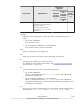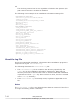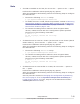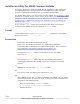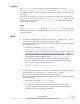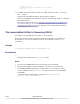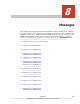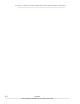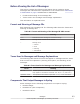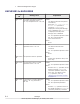Hitachi Dynamic Link Manager Software Users Guide for Solaris
Note
• If VxVM is installed on the host, do not use the -r option or the -t option.
Perform the installation without specifying any options.
After the installation has finished, perform the following steps to configure
the HDLM device:
¢
Execute the following dlmsetconf utility:
# /opt/DynamicLinkManager/bin/dlmsetconf
¢
To disable devices in VxVM, follow the procedure outlined in Removing
Devices from VxVM on a Controller Basis on page 3-162 or Removing
Devices From VxVM on a Path Basis on page 3-166 of Removing
Devices from VxVM on page 3-160.
¢
To activate the settings and to make the host recognize HDLM
devices, restart the host with the reconfiguration option specified.
Execute one of the following commands:
# reboot -- -r
At the ok prompt, execute the following:
boot -r
• If HDLM devices are used in a cluster (such as VCS or Sun Cluster (Oracle
Solaris Cluster)), do not use the -r option or the -t option.
Perform the installation without specifying any options.
After the installation has finished, perform the following steps to configure
the HDLM device:
¢
Execute the following dlmsetconf utility:
# /opt/DynamicLinkManager/bin/dlmsetconf
¢
To activate the settings and to make the host recognize HDLM
devices, restart the host with the reconfiguration option specified.
Execute one of the following commands:
# reboot -- -r
At the ok prompt, execute the following:
boot -r
• If HDLM devices are used in ZFS or in SVM, do not use the -r option or
the -t option.
Perform the installation without specifying any options.
After the installation has finished, perform the following steps to configure
the HDLM device:
See the procedure outlined in
Changing the Configuration by Restarting
the Host on page 4-37 of Configuration Changes Such as Deleting a
Logical Unit on page 4-36. Then, stop the use of HDLM devices before
executing the dlmstart utility.
Utility Reference
7-43
Hitachi Dynamic Link Manager (for Solaris) User Guide